Ever wish you can make the most out of your Apple Watch while saving tons of time?
Let me tell you something…
Your Apple Watch is capable of doing much more than just basic watch functions and giving you alerts through notifications. A lot of stuff can be extracted out of this tiny device, especially with Apple focusing so much on HomeKit and home automation.
In this post, I’ll show you how to automate with your Apple Watch and what commands to tell Siri so he/she can perform different tasks for you.
1. iTunes Control
Did you know that you can control your iTunes on a Mac from the Apple Watch?
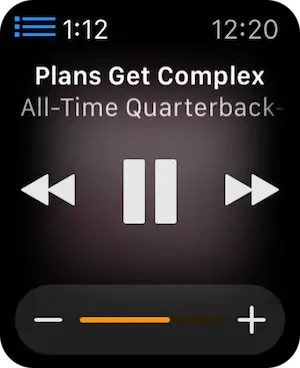
Just open the Watch’s remote app and use Add Device. Open iTunes on your Mac and enter the code shown on your watch into iTunes and then on the watch, tap the library’s name.
You can now control your iTunes playlists on your Mac via your Apple Watch. A longer press will also let you choose an Airplay speaker on your home network to receive audio.
2. Home Lighting

There are a lot of product manufacturers that have chosen to open their products for Apple Home Automation interface. Elgato is one of them. You can use your Apple Watch with their smart light bulb.
Download the Avea app on to your watch and it will let you control and also create custom colors on the light bulb. Now that’s pretty fancy.
3. Remote Camera

I discovered this accidentally (Who has the tie to read a user guide..). Tap the remote camera app on your Watch’s home screen and it will open the iPhone camera. Use the watch’s display to see the view from your iPhone’s camera and tap the shutter button to take a quick shot.
4. Home Control
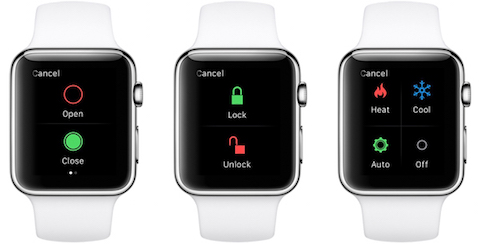
If you want to take your home automation and control to the next level, look no further than Insteon. The company sells a huge range of automation products, from door knobs to thermostats and lights.
All of these home automation products can be controlled from its hub via the Insteon Apple Watch app.
5. Home monitoring
If you like the idea of using the Apple Watch for surveillance purposes, you can check out the products from Withings Home. They offer a high-quality camera that automatically senses and records movement in its field of view.

You can monitor the camera remotely using the Withings Hoe app on your Apple Watch.
All of the above functions can be achieved effectively using the current generation of Apple Watch. Just Imagine what possibilities will be offered to us in the future.
Don’t worry, here comes the Siri tricks and commands you’ve been waiting for.
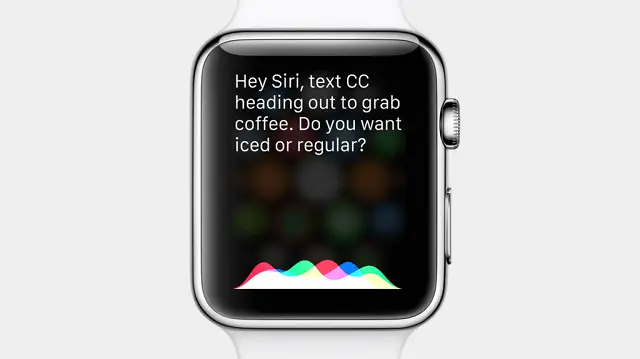
6. Siri Go Home
You can instruct Siri to help you with the navigation via your Apple Watch. Open contacts on your iPhone and make sure your home address is filled out. No tap Settings >General > Siri >My Info and choose your card from the contacts list.
This information will be used by Siri on your Watch to guide you to your home. You can also speak to Siri and provide an address that it can then use to help you with the navigation.
7. Find Near Me
This app is great for quickly finding nearby businesses by category, all by tapping a button: ATM; bank; bar; spa. You can use your search terms via Siri on your Apple Watch to guide the search function
8. Siri Would you Kindly…
Nice way to start the conversation when you want your intelligent assistant to help you with dictation. Siri is a lot more powerful for dictation that many people realize. You can say “cap” before a word to capitalize its first letters, “caps on” to use the sentence case or even “all caps” to like you are shouting. Go ahead and give it a try.
While using the dictation features on the Watch, you can choose to send the audio of you speaking or a transcript of it. Go to My Watch > Messages > Audio Messages and check out the options.
9. Connecting and Collaborating
If you are familiar with the Slack app on your iPhone and Mac, take it out for a spin on your Apple Watch. Slack’s popularity as a team communications tool is undeniable, but you wouldn’t want to scroll through the entire feed on your wrist.
The app therefore wisely limits itself to direct messages and mentions, which you can reply to using concise pre-defined answers, Emoji, or voice input by way of Siri.
10. Use Siri to launch apps on Apple Watch
With the Apple Watch screen being so much smaller than those on the iPhone or iPad, it’s difficult to imagine navigating to a particular app. You can relate to this problem if you have one too many apps on your Apple watch.
Just Say “Hey, Siri. Open Workout,” and it will do just that, saving you from spending time searching for the Workout app icon on your Apple Watch’s screen.
What are some of other ways in which you use Siri on your Apple Watch?