WhatsApp without a doubt is one of the best messaging apps on your iPhone and iPad. In my opinion, it’s ranking right behind iMessage. But to some, it might be their first choice.
The application is available across different mobile platforms such as the Apple-powered devices, Android phones, and even Windows Phone. As soon as you install WhatsApp, it will let you send free text messages, audio, and media files to friends and relatives across the globe for free.
Even though WhatsApp help connecting people closer through different features in its online messaging app, there are still some limitations that we hope can be lifted. We are not the only ones who think so. Several developers have developed jailbreak tweaks for the official WhatsApp to enhance the application further.
In this post, we will put together a list of hacks for WhatsApp that might benefit you as a user. As for non-jailbroken people, please scroll down to see what options are available to you.
Watusi
When talking about WhatsApp Cydia tweaks, no one can deny that Watusi provides the most features for this application. Some users will not believe that they can actually enable or disable a particular functionality on there.
If anyone is concern about their privacy when using WhatsApp, you can take advantage of Watusi because this tweak lets hide last seen and disable Read Receipts, which prevent other contacts from knowing that you’ve received and read their messages.
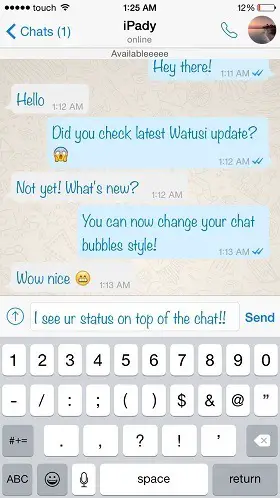
The typing indicator is another feature that some of you may want to turn off, and of course, it’s possible to do so. If you are amazed by the new WhatsApp Web, this tweak will also enable this feature for you.
There are so much I can say about Watusi and its impact on WhatsApp in term of improving user’s experience and increasing their protection.
Check out some of the notable features below:
- App Protection
- Protect your conversations on WhatsApp
- Lock all Chats: Lock all conversations
- Mute WhatsApp sound of sent/received messages and/or mute keyboard clicks
- Extend status length from 139 to 256 characters
- Get confirmation alert when you tab the Call button
- Call Recorder: Record all incoming and outgoing calls
- Hide timestamps for messages
- and much more
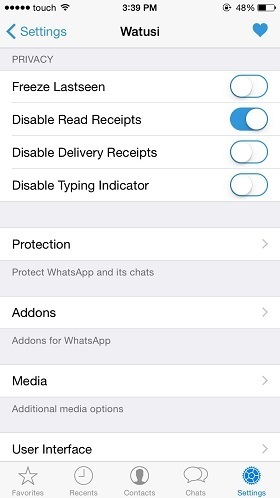
Just like how the developer described Watusi, the All-in-One tweak for WhatsApp Messenger!, this tweak is definitely worth the description. iPhone users with access to Cydia and grab the latest copy from the BigBoss repo. It supports devices running iOS 7 to 9.
Watusi 2
You may find yourself unable to install Watusi on your iOS 10 device. That’s because the original version only support up to iOS 9 and you obviously didn’t get the right package.
To install Watusi on iOS 10, you’re going to need to:
- Add the following repo: http://cydia.f0u4d.com/
- Install Watusi 2
- Confirm > Respring
This tweak is also available for non-jailbroken users as well. All the features also get brought over to a single .IPA file. You can download the Watusi 2 IPA from here. After that, install it using Cydia Impactor (similar to the instructions at the end of this post).
Some of my favorite features:
- Protect WhatsApp Chats with Passcode and TouchID
- Bypass protection on specific WiFi
- Auto-reply: WhatsApp can reply to your messages automatically
- Custom camera roll album
- More options for your share sheet
- Bulk select multiple photos > unlimited
- Mute app badges of muted chats
You can find out more from Watusi official site.
WARecentsUpdates
Wouldn’t it be cool to know if one of your contacts is updating their status or images on WhatsApp? WARecentsUpdates is a tweak that will send you a notification instantly when a friend of yours have changed their profile picture or post a new status.
When WARecentsUpdates send out a notification, you can pull it down and send that person a message. Something like, “I caught you” or “Why are you feeling sad?” The tweak makes it fun and surprising.
WhatsApp Stealth Mode
If you are not looking for a one stop shop that provides many improvements to WhatsApp, then WhatsApp Stealth Mode is the right option.
It’s just a simple tweak that protects your privacy by hiding your online status and freeze last seen time on WhatsApp. In other words, no one in your contacts will know whether you are online or offline and they won’t get an update of your last seen.
Another free package from the BigBoss repo worth trying out.
Must Read: How to Add ‘Quick Reply for Viber’ tweak in iOS 9
OnlineNotify
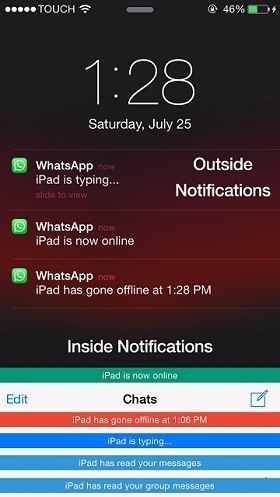
Want to keep track of your friends on WhatsApp? Just like WARecentsUpdates, OnlineNotify will send you a notification whenever your friends are online on WhatsApp. You can even keep track of their progress with the timestamp. For example, what time they get on and off.
Get notifications inside and outside WhatsApp when chosen contacts become online and offline. (Works only for contacts you chose inside OnlineNotify registered users table) – Get notifications when any of your contacts start
Additionally, you will be notified when a contact starts typing, and it also adds an online indicator to your Chat list. OnlineNotify is an interesting tweak that you can purchase for your iPhone on the BigBoss repository.
How to Use WhatsApp on your iPad
Noticed how we never mentioned the support for iPad in any of the tweaks above?
That’s because there is no official WhatsApp app for iPad yet. However, you can still use it through a web browser. This method does not require you to have a jailbroken device.
- On your iPad, open the Safari browser
- Enter http://web.whatsapp.com/ in the address bar
- You won’t be able to login since it detects that you’re using an iPad
- Don’t worry, all you have to do is tap on the arrow icon pointing up (located in the bottom menu)
- Select “Request Desktop Site”
- You will see a QR code being presented, use your mobile phone with WhatsApp installed and scan it
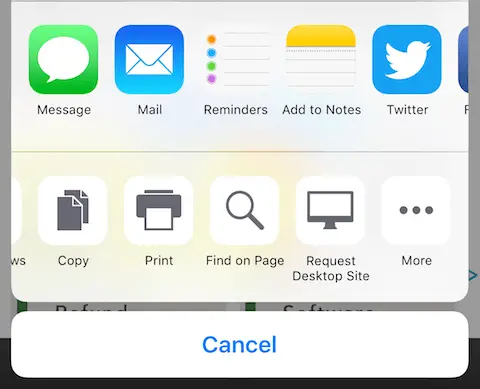
Once the QR code has been scanned, WhatsApp will show all your messages on the iPad. Even though this workaround the best solution we have so far, it could be a disappointment to those without a smartphone.
The method above is too complicated? Check the one below.
WhatsPad++
With the rise of custom .IPA, you can now use a tweaked version of WhatsApp that can actually support iPad. Furthermore, you can do it right on your iOS 10 without jailbreaking the device.
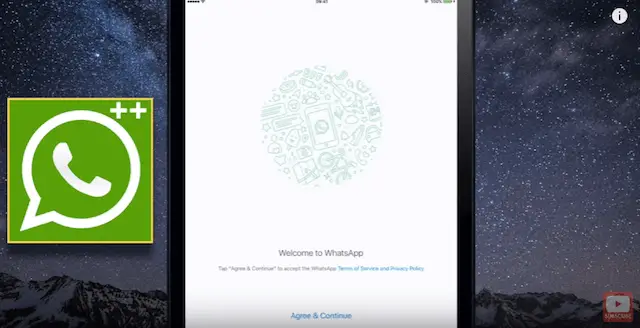
How to Install WhatsApp on iPad running iOS 10
- Click here to download the WhatsPad++ .IPA file to your computer
- Head over to this post to download Cydia Impactor (this tool is a must)
- Connect your iPad to the computer
- Drag and drop the .IPA in Step 1 to Cydia Impactor
- It will ask you to enter your Apple ID and Password. Doing so will allow you to self-sign the application
As soon as WhatsPad++ is installed on your iPad, you are close to using it. But first, we have to tell your iOS system to trust the application. You can do so by following this guide or go to Settings > General > Device Management and Trust the certificate for WhatsPad++.
Resume to your home screen and open the unofficial WhatsApp for iPad called WhatsPad++.
The setup screen would appear letting you enter your phone number for account verification. When you’re done registering for a WhatsApp account, you will be able to use it on your iPad without any problem.
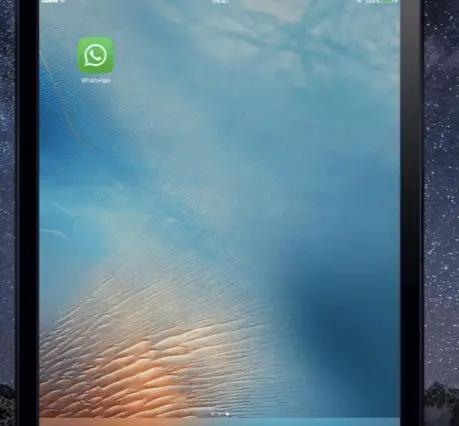
While it’s amazing to use WhatsPad++ as a temporary solution, you won’t be able to have the exact feeling of using the messaging app itself. Hopefully, WhatsApp will get a major overhaul soon with support for the iPad.
If you need further help, check out the video below.
I hv the latest ios how i will download the whatsapp online notification …
Hello sir I want cydia
Help me sir
You need to jailbreak your phone by not update your ios to latest and wait for jailbreak has come
And when you jailbreak your phone you can install this tweak easily for more you can search on YouTube
hi, do you knw how to activate WhatsApp in iPad mini 2 running iOS 8.0.2?
ipad mini?
Hi guys, I’m still with my iPhone 5S under iOS 10.2.1. On sunday evening I desinstalled/installed Whatsapp on my iPhone forgetting to do a backup before to begin the process. Because of my mistake I lost half month whatsapp conversation. Is it possible to do a “rollback” ? To get my conversations back like if I didn’t have desinstall and re-install the app ?
I have installed whatsapp+ through Cydia impactor. I can’t back up chats to icloud. There is no whatsapp option to Turn On the back up in icloud on iPhone. Is there anything i can do to back up whats app chats to icloud. I am new to intalling apps through Cydia impactor. So, please instuct me if there is a process to back up chats.
Maybe WhatsApp++ won’t let you do that or the feature has been disabled by the developer.
Hello there
Is there any app in cydia
Which can notify me if someone come online on WhatsApp and also if required person blocked me