A lot of people seems very happy with their iOS 9 devices while others are upset about the changes that they encountered on the new firmware upgrade. If you were lucky, you might be able to downgrade when Apple still signs any version below iOS 9. Unfortunately, it’s too late for any of that now…unless you still have an iPhone 4s or iPad 2.
You read that right. Downgrading from iOS 9.x.x is possible since the release of OdysseusOTA, which is a few months ago and so this isn’t something extremely new. But the supportive firmware just got better. If you recall from the other article, we stated that you could only downgrade back to 6.1.3 if your iPhone or iPad is running iOS 7 or 8. Well, it now has support for iOS 9 – 9.3.4. Sadly, the device models remain unchanged.
Anyways, I’ll still show you how to perform the downgrade regardless because there are still people with an iPhone 4 or iPad 2.
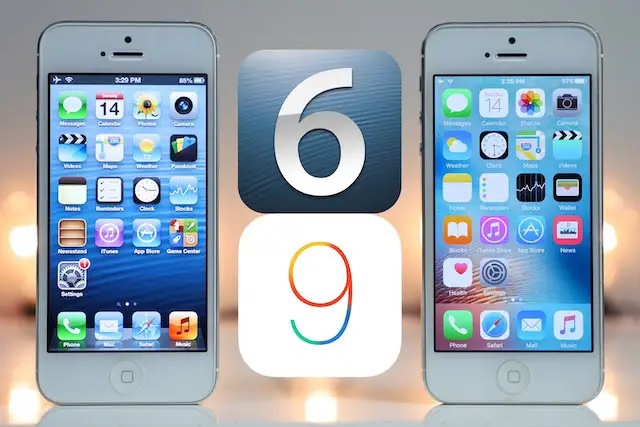
Supporting Devices:
- iPhone 4S (4,1) running at least iOS 9.3.0, 9.3.1, 9.3.2, 9.3.3, or 9.3.4
- iPad 2 (2,1) running iOS 9.3.2
Prerequisite
- Mac OS X
- Cydia Impactor (download from here)
- Homebrew for Mac (link)
- Trident-Kloader
- OdysseusOTA-v2.4
- iOS 6.1.3 .IPSW file (Use this page and choose your specific device)
How to Downgrade iOS 9 using Trident and OdysseusOTA
- Download and configure Homebrew using the link above
- Open the Terminal app on your Mac and type in the following commands: brew install openssl, brew install usbmuxd, and brew install libusb
- Grab the Trident-kloader-0.2-ios9.1.ipa file and drag-and-drop it to Cydia Impactor
- Enter your Apple ID and Password to continue
- Open your iPhone or iPad and go to Settings > General > Device Management and tap Trust for the Trident profile
- Launch the Trident-Kloader app and tap Start. It should start saying “Waiting Deep Sleep Mode.” Just leave it like that. Don’t close the app.
- On your Mac, run the cd command to the Trident-Kloader9 directory. For example, cd Desktop/Trident-Kloader9
- Run the following commands: chmod +x idevicediagnostics and ./idevicediagnostics sleep
- You should see your iOS device enter DFU mode. Move the iOS 6.1.3 .ipsw file to your Desktop
- cd to the odysseusOTA folder. Again, example: cd Desktop/odysseusOTA
- Type in these commands in Terminal and run them: cd macos/, ./ipsw ~/Desktop/iPhone4,1_6.1.3_10B329_Restore.ipsw custm_downgrade.ipsw -bbupdate or ./ipsw ~/Desktop/iPad2,1_6.1.3_10B329_Restore.ipsw custm_downgrade.ipsw -bbupdate
- Only pick one out of the last two commands. It depends on which device you’re performing on
- Open another Terminal window and run ./idevicerestore -w ./custm_downgrade.ipsw
As soon as you hit enter, the firmware (iOS 6.1.3) will be installed on your iPhone or iPad. I hope it works and enjoys the classic iOS 6 firmware.
I’d like to thank @dinhquyhf from HeaveniPhone for sharing the instructions above. He was able to downgrade his iOS 9.3.3 back to iOS 6.1.3 on an iPhone 4s.
I have a iPhone 4S running iOS 9.3.5(13G36) and want to downgrade to iOS 6.1.3. Please help
I’ve the same question, please reply…???
I just write times my problem . In my case a ipad 2 is with Ios 6.1 Jailbreak and active . And was happy to have Ios 8 strikes .
Have not got blobs device for this . Can you help me ?
I just got my iPhone 4s jailbreaked with iOS 9.3.5 now can I downgrade ? im phoenix jailbreaked ? I made an attempt when I was 9.3.3 but it failed because the baseband didn’t wanted to update it self so I was forced to update to 9.3.5 but now can I do it without a fear ?
You can’t downgrade yet. However, you could try a tweak called CoolBooter to boot into older firmware like iOS 6.
@moussibachterry:disqus, you can downgrade to 8.4.1 and 6.1.3 now. 8.4.1 is not jail breakable but 6.1.3 is. https://www.reddit.com/r/jailbreak/comments/6sl9jy/tutorial_how_to_downgrade_your_ipad_2_or_iphone/