Love seeing other people lip syncing to your favorite songs? Take a look at a new social media app called music.ly. Oh wait, now that you’re here, you must be familiar with the app already. In comparison to Twitter and Instagram, music.ly recently receive its mass fame after the launch back in 2014.
The application allows users to make short music videos, up to 15 seconds, of them singing to a popular hit song or ones that they chose out of the entire vast library consisting of millions of tracks. Every once in awhile I would come across a really creative video that I wish to save for offline viewing. Unfortunately, just like any other social apps, there is no default “Download” button in musical.ly.
But don’t worry, there is still hope as we recently came across this really cool tweak from Cydia called Downloadally. This is a jailbreak tweak that will add a Save function to your musical.ly app on the iPhone. This button will be displayed in every video that you watch. If you like any, just tap on it and that particular musically video will be downloaded to your iPhone.
How to save videos from musical.ly
Like I mentioned earlier, Downloadally is a Cydia tweak, which means you will be required to have a jailbroken iOS device to install it.
If you satisfy this requirement, check the instructions below.
- Open Cydia
- Reload the BigBoss repository
- Install Downloadally
- Respring
Once the tweak is installed, open your musical.ly app and tap on any video you like to download. The save button has already been added on the right side of the screen.
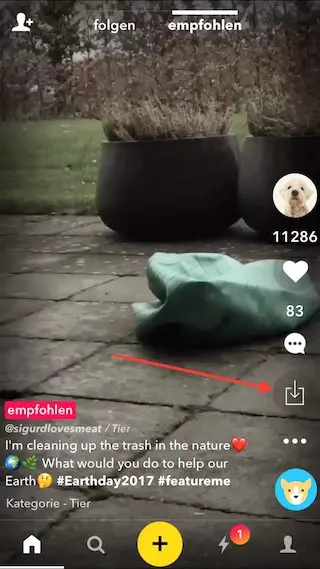
If you tap on it and the button turns green, it means the video was successfully saved to your Camera Roll. No further action is required.
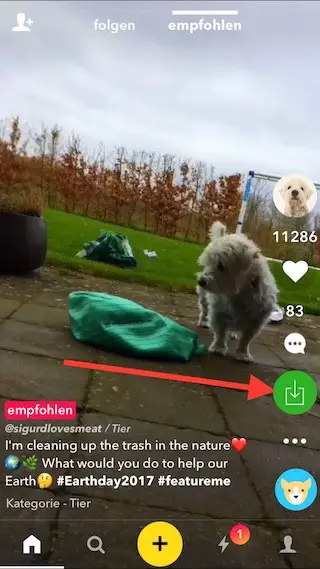
What if I don’t have a jailbroken iPhone?
That sucks but don’t worry; there is still hope. Even though there is no musical.ly downloader app from the App Store, some people have discovered a way to save it through the “Share on Instagram” option.
Here’s how to do it:
- Tap on any video to start viewing
- Select the 3 dots button button
- Choose share on Instagram
- Wait for it to export
Now, instead of actually sharing it (if you want to), then just press cancel. As soon as the “Exporting…” progress bar is completed, that musical.ly video has already been saved to your iPhone’s camera roll. You do not need to share it on Instagram.
The video below should help you out.
What if you don’t have Instagram
Does this work for Android
Thank
My losa save