I used to actively save my SHSH blobs whenever Apple come out with a new firmware. This was back in the day, and now, it seems like no one cares about it anymore. Partly because there are a few tools that allow them to downgrade without the need for SHSH files.
People are also continuously moving forward with their iOS update. Jailbreak can be rare too. Some of the most recent jailbreak utility and apps only brings semi-untethered. That being said, having some spare SHSH blobs isn’t needed anymore. If you’re still in need for a tool to do that, TinyUmbrella is the way to go.
TinyUmbrella for iOS 7.1.2
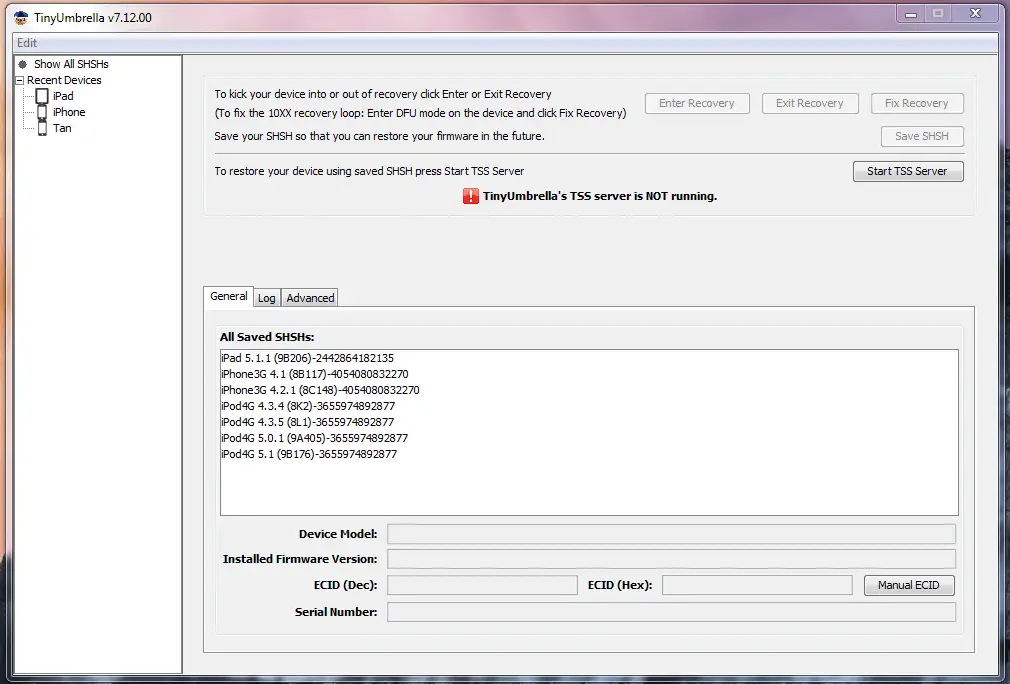
TinyUmbrella was updated on time for this event, which means it now has support for iPhone 4 running iOS 7.1.2. TinyUmbrella 7.12.00 will let iPhone users save their SHSH and use the blobs file to downgrade even if Apple decided to stop signing their firmware.
semaphore aka notcom wrote on his blog:
Finally 7.1.2 iPhone 4 support
Sorry for the delay. TU will now save your (hopefully final) iphone 4 shshs. Let’s hope apple does not ruin the party by releasing a maintenance version of iOS 7!
With 7.1.2 shshs you should be able to permanently jailbreak your device with signed custom 7.1.2 firmware.
Keep those 7.1.2 shshs safe for your iPhone 4!
How to save SHSH blobs using TinyUmbrella
- You can download the latest update of TinyUmbrella for Windows and Mac from here
- Open TinyUmbrella and Connect your iPhone or iPad to the computer
- You will see that the tool is now recognizing your device, showing previous blobs as well as downloading all available SHSH blobs being signed by Apple, and Fetch OTA.
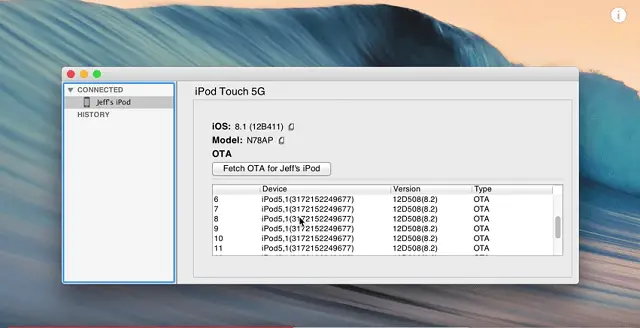
In addition to saving SHSH blobs, TinyUmbrella can also fix recovery mode as well. I thought it was a handy feature that not a lot of people know of. To learn how it can get your iPhone out of recovery mode, read this.
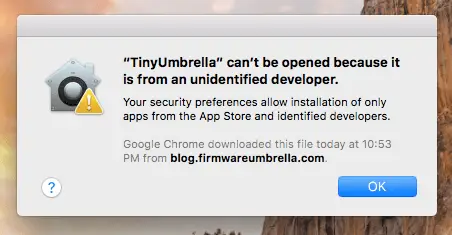
Unable to open TinyUmbrella in Mac OS X
I couldn’t open TinyUmbrella after it finished downloading on my macOS Sierra. There was an immediate popup that says:
“TinyUmbrella” can’t be opened because it is from an unidentified developer. Your security preferences allow installation of only apps from the App Store and identified developer.
If you see this error, the easiest way to get through it is to open the app directly on your desktop. Locate TinyUmbrella and drag & drop it to your home screen. Use two fingers and tap on icon at the same time. Now, click Open. The same popup will be displayed. But this time, it comes with another button called “Open.” Select that, and you will be able to launch TinyUmbrella on your Mac computer.
cghjt jjjjjjjjjjjjjjjjgj jfjf
leleleleelelelelellelelelel niku