If you have an Apple Watch, you may have noticed an app called Breathe on your device. This app can help you monitor your breathing and reduce stress.
When you use the Breathe app, it prompts you to focus on your breathing, similar to meditation. By doing so, you can improve your health and well-being.
Another helpful feature of the Breathe app is the ability to set up breathing reminders. These reminders can be customized to occur as often as you like, and they serve as helpful reminders to take a moment and focus on your breathing throughout the day.
However, some users have reported issues with the Breathe app not working properly on the Apple Watch. The specific problem is with the breathing reminder and notification.
If you’re not getting any breathing reminders on your Apple Watch, please try the troubleshooting steps below.
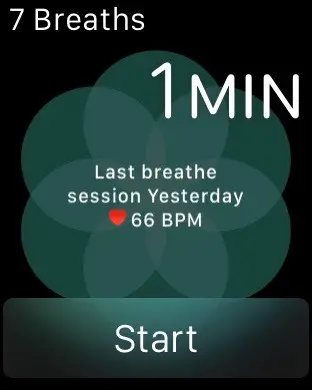
Fix #1: Update to the latest watchOS
One possible solution to fix the issue is to update your Apple Watch to the latest watchOS version.
To update your Apple Watch, follow these steps:
- Open the Watch app on your iPhone.
- Tap on the My Watch tab.
- Go to General > Software Update.
- If an update is available, tap Download and Install.
After updating your watchOS, check if the Breathe app is working correctly.
If it’s still not working, continue to the next solution.
Fix #2: Turn Off Do Not Disturb Mode
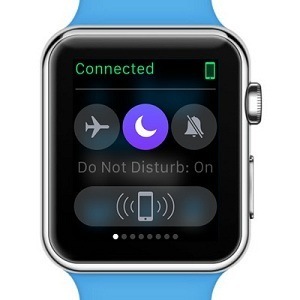
If you’re not receiving reminder notifications from the Breathe app, it could be that the Do Not Disturb feature is in use. When enabled, it will stop applications from sending you push notifications.
To disable the Do Not Disturb mode on your Apple Watch:
- Access your watch face.
- Swipe up to open the Control Center.
- Tap on “Do Not Disturb” to disable the switch.
Alternatively, you can disable Do Not Disturb mode on your iPhone by opening the Apple Watch app and adjusting the settings there.
After disabling Do Not Disturb mode, check to see if the Breathe app is now sending you breathing reminders.
Fix #3: Stop using the “None” option
At first, you may be receiving way too many notifications from the Breathe app. And then you decide to turn it off completely.
Now you’re wondering why the Breathe notifications are not working on your Apple Watch.
To turn the reminders back on and set the frequency:
- Open the Watch app on your iPhone.
- Select Breathe.
- Tap Breathe Reminders.
- Choose between every hour, three hours, or seven hours.
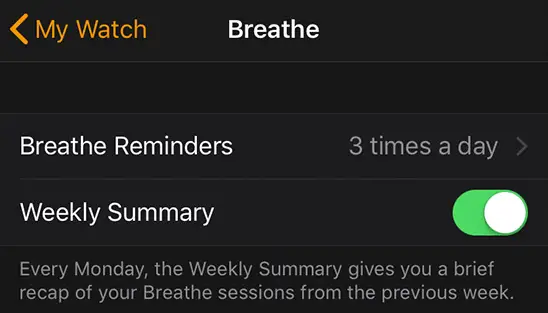
Make sure that you don’t select “None” as the frequency, as this will get rid of the reminders altogether.
My problem wasn’t fixed by this, but just cleared up, for the first time since I went to WatchOS 4 (which was on the first day) after I went to Health->Mindefulness->Mindful Minutes and fiddled around with Show All Data and Data Sources & Access. I didn’t actually change anything, just fiddled around.
So that fixed the problem for you?
After months of vain attempts, it seems to have done it. I actually switched from an Apple Watch (original) to a Series 3 a few weeks after watchOS 4 came out (unrelated reasons), and the bug carried over, and it occurred to me just today that, given that, just maybe the problem involved the iPhone, and not the Watch itself; so I went poking in the iPhone end, and suddenly I started getting Breathe reminders.
I’ll feel more certain tomorrow, if it carries over, but things are looking good.
Do you remember what you did?