Are you getting the annoying keychain request popup for CallHistoryPluginHelper on your Mac?
This keychain message regularly pops up when you turn on and log into your computer or during a Facetime call.
It should say something like “CallHistoryPluginHelper wants to use the “login” keychain. Please enter the keychain password.”
Before you panic, CallHistoryPluginHelper is not a virus or malware. It’s a process in macOS that runs in the background to manage and maintain your Facetime call history.
If your Mac constantly receives the keychain password request related to CallHistoryPluginHelper, this guide will help you fix the issue.
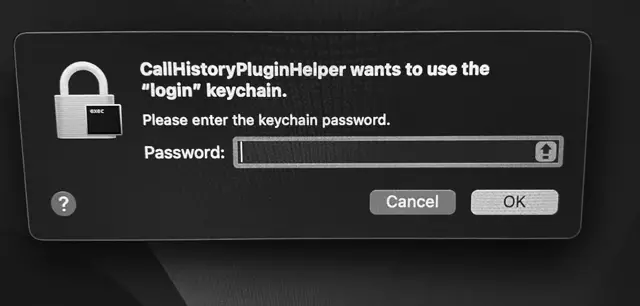
Update your Mac
Sometimes, the problem with CallHistoryPluginHelper may be caused by a bug in the current macOS version.
We recommend that you run on the latest version of macOS.
Step 1: Click on the Apple icon in the top left corner of your screen and click on System Preferences.
Step 2: Select Software Update.
Step 3: Wait for your Mac to check for new updates. If an update is available, you will see a notification.
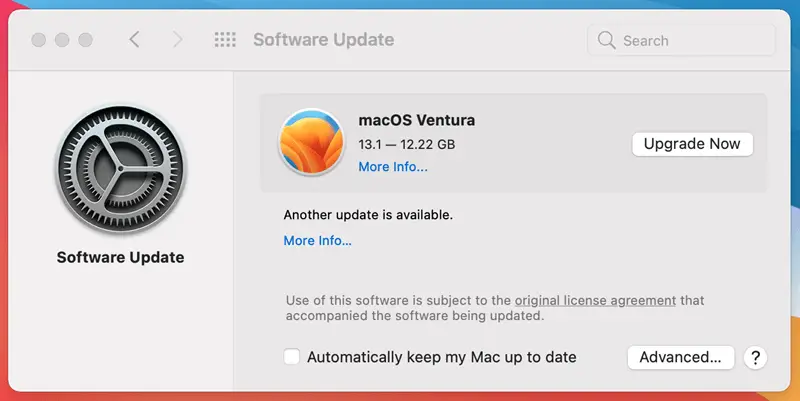
Step 4: Click on Upgrade Now and follow the on-screen instructions.
Delete CallHistoryPluginHelper Entry from Keychain Access
Sometimes the CallHistoryPluginHelper entry needs to be updated, which can cause it to ask for the keychain password.
Another solution to try is to delete CallHistoryPluginHelper from your Keychain Access app.
Step 1: Using Spotlight Search, enter Keychain Access and press Enter.
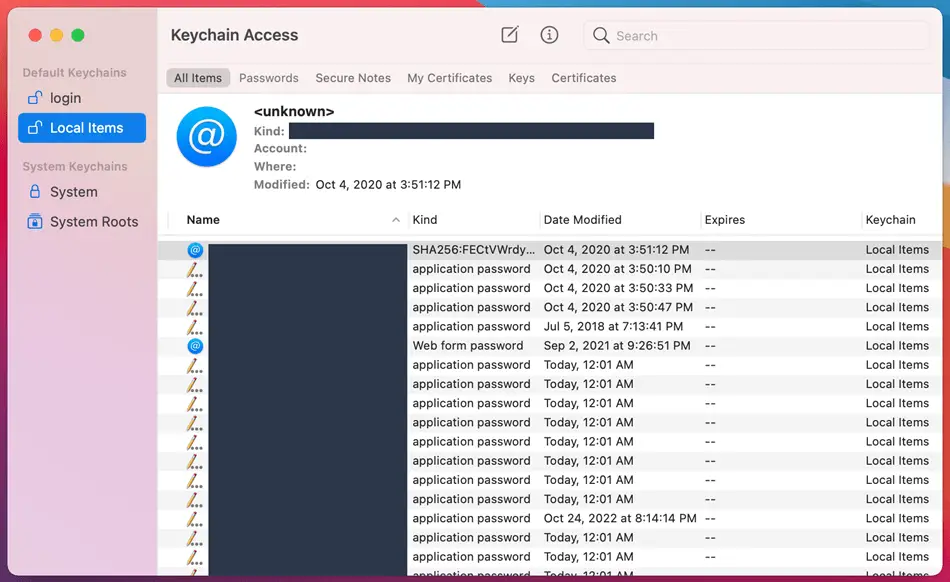
Step 2: Look for the CallHistoryPluginHelper entry from “login” and “Local Items.”
Step 3: Press Control + Click on the item. Select Delete.
Reset Keychains on your Mac
If you keep getting asked for your Keychain password from CallHistoryPluginHelper, you may need to reset the Keychains feature on your Mac.
Step 1: Press Command + Shift + G.
Step 2: In the “Go to Folder” window, type in: /Users/USERNAME/Library/Keychains. Replace USERNAME with your Mac’s username.
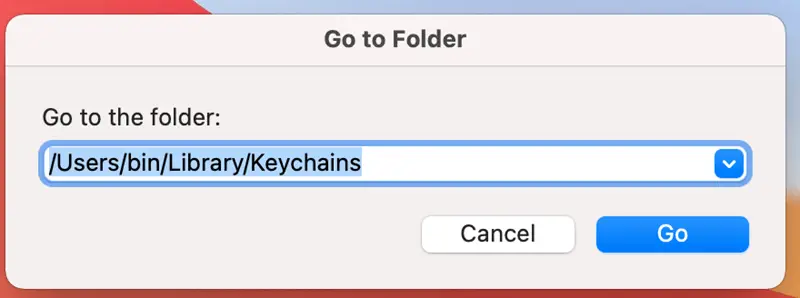
Step 3: Press Enter and you’ll be taken to the Keychains folder.
Step 4: Delete everything inside that folder.
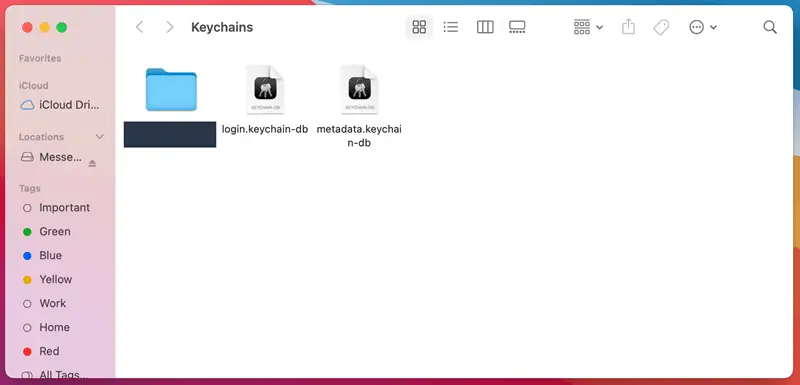
Step 5: Restart your Mac.
After resetting Keychains, you will be prompted to create a new password. It can be the same as your regular Mac login password.
This will help to stop the CallHistoryPluginHelper error message from constantly displaying on your Mac.