The problem: After updating to iOS 13, I get this error message “Shared links, photos, and more will be shown once Messages finishes indexing.” The Messages app no longer works.
Is there a solution? Yes!
Because of this issue, some users are longer able to retrieve their sent photos and attachments.
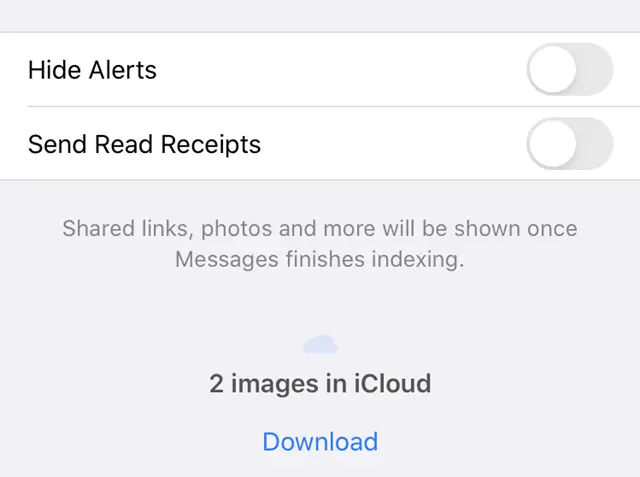
Solution #1: Enable Messages in iCloud
If the Messages option is enabled in your iCloud, turning it on will solve this issue.
- Tap to open the Settings app.
- Select your iCloud profile.
- Under Apps using iCloud, select Messages.
Your messages are now uploading to iCloud. Your attachments should appear shortly after.
If that didn’t fix the problem and you still can’t get rid of the “Messages finishes indexing” error, then use the method below.
Solution #2: Disable Messages in iCloud
We’re going to do the exact opposite of what we did above. This time you will need to turn off the Messages in iCloud feature.
- Tap to open the Settings app.
- Select your iCloud profile.
- If Messages is enabled, then tap to turn it off.
- You will receive a popup that says, “Messages have not been fully downloaded to this iPhone.”
- Tap on Disable and Download Messages.

Wait for your messages to be downloaded to your iPhone. After that, you should be able to retrieve your shared links, photos, and more.