iPhone recovery mode is not something you should be afraid of. It’s a great way to fix common problems on your iOS device, especially when you’re trying to upgrade or downgrade to a firmware.
How do I know if my iPhone is in recovery mode?
If your iPhone is put into recovery mode, the screen’s background should be black. You will also see an iTunes logo and one head of the USB cable.
Something like this:
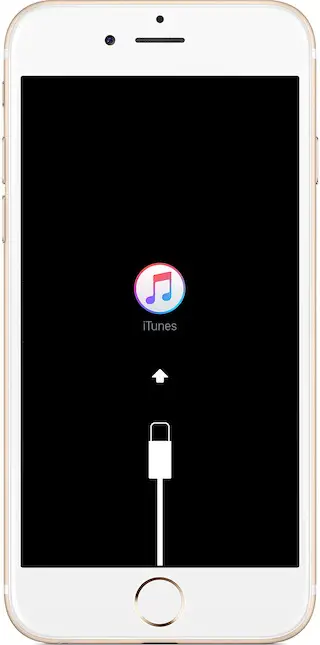
Should I Restore using iTunes to get out of Recovery Mode?
As a beginner, people would probably follow the on-screen instructions. Which is plugging their iPhone into the computer, open up iTunes, and then click Restore. That is one way of getting out of recovery mode. However, doing so will delete all your data including photos and apps unless you made a backup beforehand.
If that’s not something you’re into, there are other methods you can try. We’ll first start with some basic stuff and then move on to computer software.
For iPhone 6s+ and older models
- Disconnect your device from the computer (if the USB cable is plugged in)
- Press and hold the home and power buttons until your iPhone powers off
- Boot up your iPhone by pressing just the power button
For iPhone 7 and 7 Plus
Exiting recovery mode for an iPhone 7 is slightly different.
- Press and hold the power button (Sleep/Wake) along with the Volume Down button (at the same time)
- Wait for an Apple logo to appear
- Let go of both buttons. If you don’t see your normal lockscreen, you may want to press and hold the power button until it turns on
Those are the basic instructions I was referring to earlier. It will not work for some people as their iPhone isn’t working correctly. In that case, there are some tools I need you to download to get your iPhone out of recovery mode. The good thing is you don’t have to worry about losing any data.
TinyUmbrella
Although TinyUmbrella is known for saving SHSH blobs, it can also get your iPhone out of recovery mode. Many users didn’t know about this extra feature that could become handy at times like this.
- Click here to download the latest version of TinyUmbrella
- Connect your iPhone or iPad to the computer
- Launch TinyUmbrella and give it a few seconds to recognizes your iOS device
- Locate the Exit Recovery button on the top right-hand corner and click on it
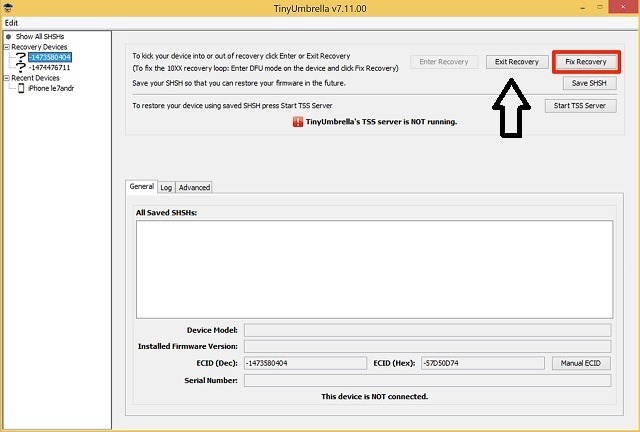
Your iPhone should start booting up.
Redsn0w
Redsn0w is one of the most popular jailbreaking tool developed by the iPhone Dev team. Again, not something you would expect to be useful in this scenario. But it’s because you can easily get out of recovery mode using one of its features.
- You can obtain a copy of Redsn0w v0.9.15 beta 3 for Mac | Windows
- Open the software and go to the Extras tab
- Select Recovery fix and let Reds0w perform the rest
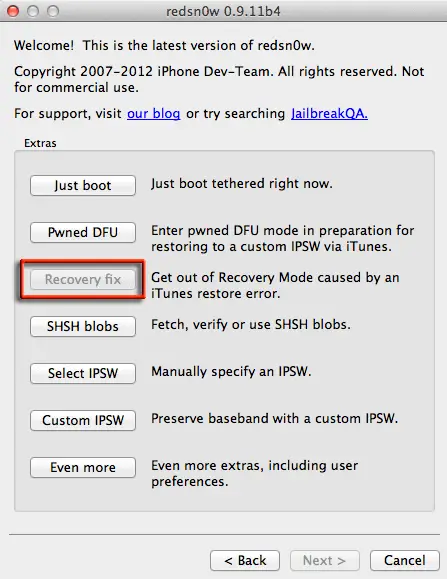
To sum it all up, don’t use iTunes unless none of the methods above was able to get your iPhone out of recovery mode.
How to Enter Recovery Mode
Like I mentioned earlier, recovery mode is beneficial if something goes wrong with your iPhone. Be it a fail firmware upgrade, screen not responding, etc.
In this section, I’ll show you two easy ways to put your iPhone into recovery mode. Like always, the first method will be relatively quick.
The Basics
- Turn off your iPhone by pressing the power button until you see Slide to power button. Drag the slider to the right
- Press and hold the power and home buttons (for iPhone 7, it’s the volume down button)
- Do this for at least 10 seconds. If you see an Apple logo, keep going
- Only let go if you see the “Connect to iTunes” screen
Now your iPhone is in recovery mode. You can connect the device into a computer and open up iTunes. From there, you can either use the Update or Restore options.
RecBoot
RecBoot is a free software for Mac and Windows that allows you to put your iPhone in Recovery Mode with just a click of a button. Also, you will find an option to get out of recovery mode as well.
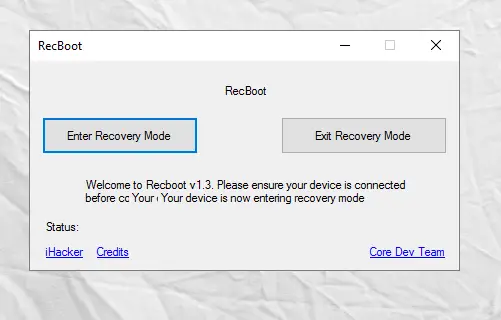
How to Use RecBoot
- Download the latest version of RecBoot (Windows | Mac)
- Open the software on your computer
- Connect your iPhone or iPad
- If you need to put your iPhone into recovery mode, click on “Enter Recovery Mode”. Do the opposite if you need to get out of it.
Fairly simple isn’t it? If RecBoot refuses to run, you may have to check if the following components are presented on your computer: Java SE Runtime, iTunes, and OS X 10.5.X or later (for Mac users).
Why did recovery mode appear in the first place?
Some people didn’t put their iPhone in recovery mode on purpose, but it still shows up anyways. In that sense, you probably did one of the following:
- You reset your jailbroken iPhone the wrong way. If you go to Settings > General > Reset > Erase All Content and Settings. That will for sure backfire and put your device into recovery mode. I would suggest checking this tutorial and this one if want to remove your current jailbreak.
- Faulty operation: iOS downgrade, software update, or general iTunes errors.
I hope this post clears up any questions you have regarding iPhone recovery mode. Again, there are many solutions you can attempt to resolve this problem. Connecting to iTunes and restoring is the last option I would follow.
Comment down below if you need further help.
Excellent blog ! I had forgotten about RedsnOw, it seems like many years ago. In fact, I thought they were out of the business altogether. I wasn’t aware of the new tools available. Recently, in iOS 9.0.X jailbreaks, we’ve had the BLoD problem which many of you may be familiar with. I call it the ALoD ( Apple Logo of Death ). The first time that happened to me as I was one of the first to JB iOS 9.0.2, I was at a loss as to how to get out of it. I couldn’t even turn iPhone off ! Now that 9 is more stable, the problem is less frequent. Now I know how to get out of it. First, try to turn iPhone off and turn it back on. If that doesn’t work, reboot and hold Vol. up to get into Safe Mode. Then try to turn off again and back on. If that doesn’t work, then reboot when you get back into Safe Mode. That should work ( the idea is opt to turn off and back on rather than reboot ). If that doesn’t work, then there’s one painful option left I’ve found. In Safe Mode, uninstall Substrate. Yes, you read that correctly. Uninstall Substrate then reinstall. The painful part is that you’ll have to install all your tweaks again. Sucks but when you’re out of all options, this will get you back without having to tether to a computer.
Exit iPhone recovery mode, you also can follow this method.
My friend recommended RecoveryTool Fix Recovery which can fix this kind of problem.
are the links working?
if you Tried Recovery Mode iPhone and also Phone stuck in recovery mode how it is fixed solution then try methods above.
I used the FonePaw iPhone Data Recovery, there is a iOS System Recovery in it. It works well, of course it’s much easier to use than RecBoot. However, it’s a little expensive. In general, it’s worth it.
In order to get out of recovery mode, you may need RecoveryTool Fix Recovery.
Trying to restore my iPhone since morning couldn’t succeed first got error 14(cable error) so changed the cable now every time I try to restore in the middle of process it gets on and show apple logo with a loading bar below it the bar doesn’t complete and the iPhone restarts to recovery mode and stuck at this phase.
Yesterday my iphone 5c went dead and is now stuck on red battery screen for hours and is not getting into recovery mode ?-–-what to do?
My iphone 4 says disabled connect to itunes. Can I unlock or reset the password without losing the data. There was no warning before it was disabled. Thanks.
You will need to restore your iPhone via iTunes. If you have any backups from the past, you can use that after your phone is working again.
i use recboot alternative tool reiboot. exit iphone x recovery mode now!!!
perfect product!!!!MY 6s works fine now!!!
Great article,iTunes didn’t work for me,that’s why I tried Reiboot,it fails several times,but finally resolved the problem of my iPhone 7(stuck in recovery mode.)
Reiboot must be the best tool for iOS repair I’ve ever seen,the way it works,just so smooth,so fast,without a little difficulty.It save my files and my device.
ReiBoot can do it freely? It really surprised me!! Great product!