If you’re a regular Mac user, you’ve likely encountered the dreaded “The operation couldn’t be completed” error message. This error, which is often accompanied by (OSStatus error -34), appears when there is not enough free space on your hard drive.
In this tutorial, I will show you how to fix the error code -34 on your Mac when trying to delete files for additional disk space.
Check how much space is available on Mac
One of the first steps to troubleshooting the OSStatus error 34 is to check how much storage space is available on your Mac.
When the available space on your hard drive is low, you may not be able to complete an operation as the error message indicates “Disk Full.”
Step 1: Click on the Apple logo in the top left corner of your screen.
Step 2: Select About This Mac.
Step 3: Click on Storage.
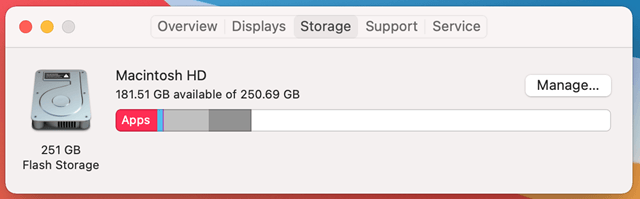
Upon opening the Storage tab, it will say “Calculating…” Wait until your Mac fully calculates and categorizes the files and storage.
If your Mac has plenty of free storage space:
- You can go ahead and restart your computer. There is no reason for it to display the error code -34 when your disk is not full yet. This could just be a minor bug. A quick reboot will resolve the issue.
If your Mac is out of storage, continue with the tutorial.
Empty the trash
Let’s begin by emptying the trash on your Mac. It’s one of the quickest ways to free up space and fix the OSStatus error -34 message.
The trash can take up a lot of space on your hard drive, especially if you have deleted large or multiple files at once.
Step 1: Open the Trash application.
Step 2: Click on the Empty button.
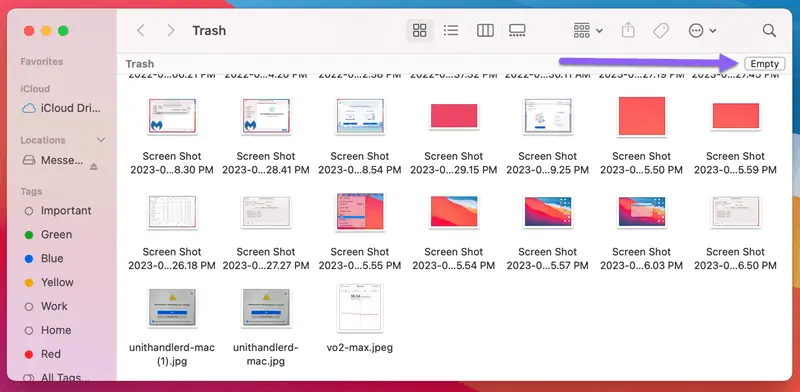
Check the available space again and try the operation that was failing before. The error message should be gone.
Delete unneeded files
You can free up space and resolve the error OSStatus -34 by identifying and deleting unnecessary files.
There are several places where you can find files that you may no longer need.
- Media library (music, movies, and podcasts are common files to delete).
- Downloads (This folder may contain a lot of transient files).
- Applications (Uninstall apps that you no longer use).
- Email app (Remove junk mail and “Deleted Items” entirely from your Mail app).
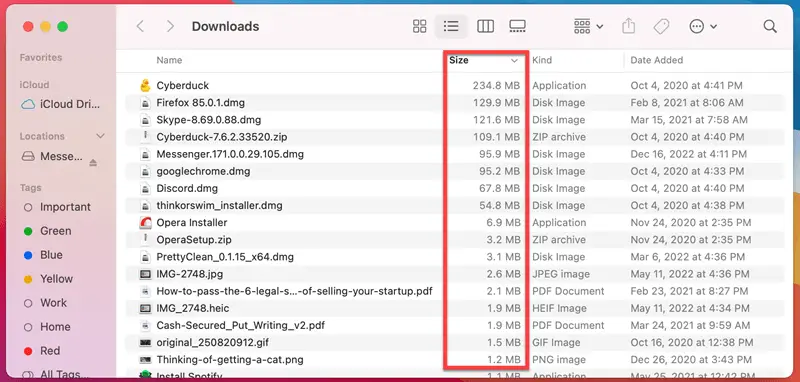
Don’t forget to empty the Trash as a final step.
Use an external drive
Suppose your Mac’s internal hard drive is full, and you cannot free up space by deleting unnecessary files or emptying the trash.
In that case, you can use an external hard drive. This way, you’ll be able to complete the operation without getting OSStatus error -34.
Step 1: Purchase an external hard drive for your Mac in case you don’t already have one.
Step 2: Connect it to your Mac via USB cable.
Step 3: Once connected, it should appear on your Mac or in the Finder’s sidebar.
Step 4: Drag and drop large files from your Mac to the external hard drive.
Step 5: Once the transfer is complete, delete the original files on your Mac. Be sure to empty the Trash after.
By following the methods above, you should be able to fix the OSStatus error -34 in macOS.
If you continue to experience issues, you can try booting into macOS Recovery and using Disk Utility to reset your Mac. This may be your last resort, but it can often be effective.