Sending videos through iMessage is a convenient way to share moments with friends and family. However, some users have reported issues with video quality, including videos appearing small, blurry, or pixelated.
In this updated guide, we’ll explore additional tips and solutions for resolving pixelated and small videos on iMessage.
#1 Use Wi-Fi instead of Cellular Data
Some users experience low-quality videos due to poor cellular connections. To ensure better video quality, connect to a reliable Wi-Fi network before sending or receiving videos through iMessage.
#2 Disable Optimize iPhone Storage
When you send an image or video message to someone using iMessage on your iPhone, it gets compressed to use less space.
However, some photos and videos can become blurry after compression. To fix this problem:
- Open the Settings app.
- Tap on iCloud > Photos.
- Go to iCloud Photos.
- Select Download and Keep Originals (this will de-select the Optimize iPhone Storage option).
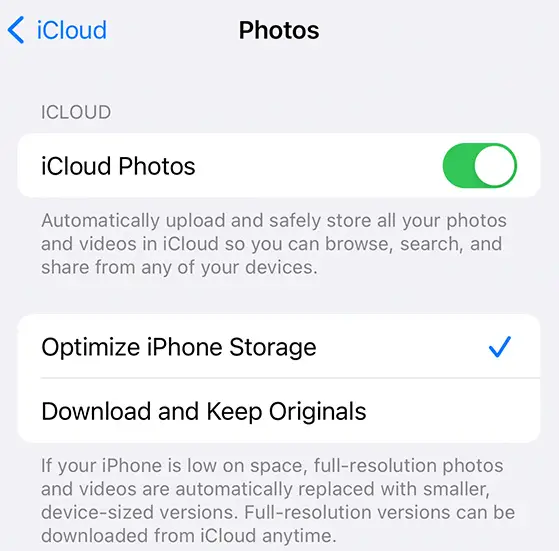
#3 Disable Low-Quality Image Mode
This setting can impact video quality. Access it in your Settings app > Messages (scroll down to the bottom of the screen) and turn off Low-Quality Image Mode.
Additional Insights from Apple Community
- Network Issues and Compression:
- Slow upload speeds or network issues can lead to video compression, causing videos to appear smaller and lower in quality when sent via iMessage.
- Variability Depending on Recipient:
- Videos may appear differently depending on whether the recipient is on iOS or Android, indicating that the recipient’s device and messaging platform can influence the quality of received videos.
- Specific Device Models:
- The issue may be specific to certain iPhone models, such as iPhone 13 Pro and iPhone 14 Pro. Consider checking the settings on these models for potential adjustments.
- Link Sharing via iCloud:
- Sending videos as iCloud links may bypass some compression issues associated with direct message sending, potentially improving video quality.
In Summary
If you receive small and blurry videos through iMessage, the issue may involve a combination of network and device settings.
Remember to utilize Wi-Fi connections, adjust iCloud Photo settings, and explore additional settings to achieve the best results when sending/receiving videos through iMessage.