Transferring data from one iPhone to another has never been easier.
I recently purchased a new iPhone 13 and I’m really excited to migrate all my photos and applications over from the iPhone XR.
Until this problem came up.
The new and old phones are right next to each other. The transfer is in progress. After a few hours, my data and apps didn’t make it to the new iPhone 13.
Here is the error message: Unable to Complete Data Transfer.
I tried this automatic transfer method several times, and it keeps failing.
I even check the storage on my new iPhone to see if it has enough to hold all my data and apps. And yes, it has plenty.
If you’re experiencing the same problem with the data transfer on your iPhone, here is how to resolve it.
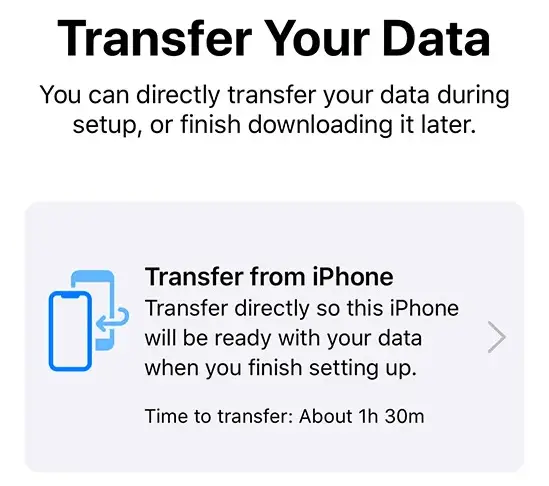
How to Fix Unable to Complete Data Transfer on your iPhone
- Set up your new iPhone without transferring any data from your old device.
- Open the Settings app > General > Software Update.
- Update the new iPhone to the latest iOS version.
- Reset your new iPhone to its factory settings (Settings > General > Reset > Erase all contacts and settings).
- Now that your new iPhone has been reset and using the latest operating system, you can set it up as a brand new device and start the transfer process again.
The problem was that the new iPhone 13 that I bought wasn’t running on the latest iOS update. As a result, it couldn’t receive my data and apps from the old iPhone.
I hope that works for you.