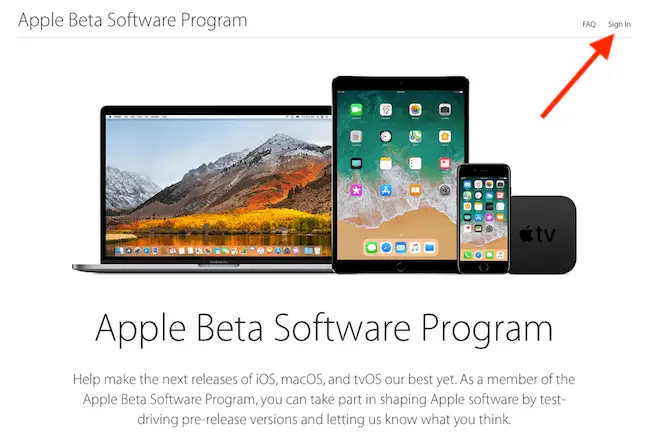As many Apple fans know, some major software goodies soon arrive once the calendar flips to June. With iOS 12’s reveal only 4 days away at WWDC, users are anxiously awaiting new features and changes. Excitement aside, Apple has made beta testing much more inclusive in recent years.
Device owners may enroll for free in Apple’s Beta Software Program, allowing them to test new software builds prior to official release. Beta users can report bugs and offer feedback to Apple in hopes of improving iOS.
All users are heavily encouraged to submit all feedback using the Feedback app. This includes feature suggestions, bug reports, and anything in between.
Getting Started
1) Navigate to “beta.apple.com”
This is the portal for public testers. You will need to log in using your Apple ID by choosing “Sign In” (see above). From here, you will be greeted by a splash screen with a number of menu options at the top:
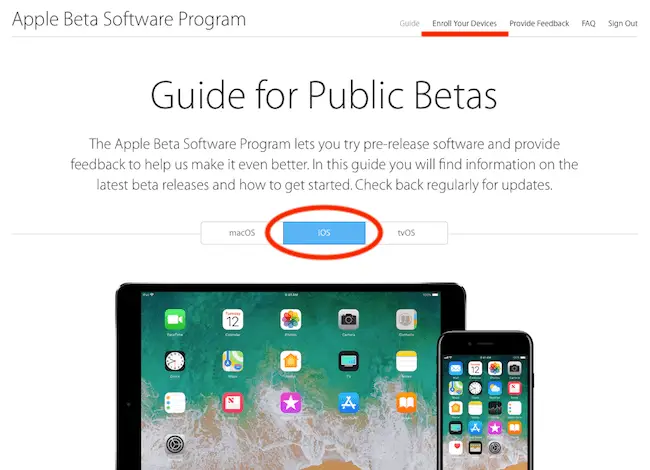
2) Choose “Enroll Your Devices” from the top menu
If you wish to first read more about iOS and the program, feel free to scroll further down the page. Otherwise, you will be directed to a page outlining next steps.
3) Follow the included steps to create an archived iOS backup
Apple highly recommends that you complete an iTunes backup of your device before installing beta software. Creating a backup ensures that your data will be protected, in case problems arise during installation. In order to begin the process, connect your device to a laptop using your lightning cable.
If you have iCloud Keychain passwords and important Health data to save, you must perform an encrypted backup. iTunes will prompt you to create a password, which you will use to access your backup data later on. This information cannot be preserved using the default, insecure backup method.
After completion, however, your backup is not automatically archived. Mac users can archive their latest backup by clicking iTunes > Preferences > Devices.
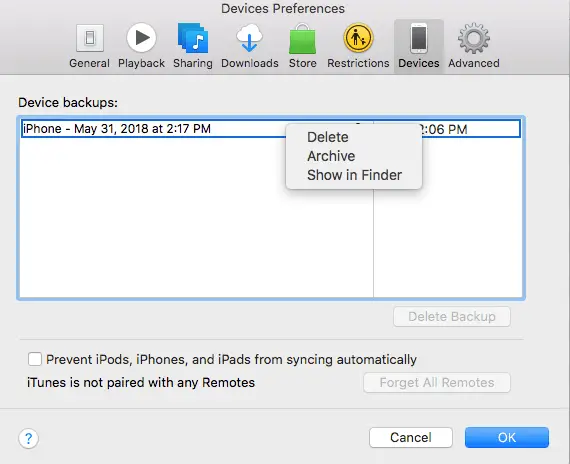
Afterwards, right click on your backup within the box and choose “Archive.” When successful, iTunes will label your backup with a date and time, plus a padlock icon.
4) Install the iOS Beta Profile
If you are accessing the Beta Software Program information via computer, you will need to visit beta.apple.com/profile to download the beta profile. This configures your device for beta testing and logging.
Afterwards, iOS will prompt you to install the profile within the Settings app. Follow the link and tap “Install.” Your device should restart automatically – if it does not, reboot your device manually.
5) Finally…update your device!
With all other steps completed, it is time to update your device to the beta version. Navigate to Settings > General > Software Update, like you would for a normal software update. Follow the prompts and install the beta software version. Your device will reboot when finished, meaning you successfully updated iOS.
Final Notes
When you install beta software, Apple will place you on the beta update schedule. Your device will prompt you to update to new versions as they become available. Installing a beta also downloads the Feedback onto your device – this is used to submit comments and issues with iOS.
Always remember that public beta software is pre-release, and thus Apple does not consider it a finished product. As a user, you may run into more bugs and issues than usual. There is also a greater risk for data loss, so please consider this when enrolling. While these issues are rare, they do happen from time to time.
Apple recommends against running beta software on personal devices. If you rely on your device daily, be sure to keep frequent backups throughout the beta cycle. If problems do arise, you will be prepared. Beta testing is not a scary experience, however! Have fun, report bugs, and enjoy helping Apple improve its software.