iOS 11 has put an end to third-party screen recorder apps for good. If you haven’t updated to the latest software version or don’t know about this news, users can now record their iPhone screen using a built-in screen recorder. This is one of the new features that Apple added to its iOS 11 firmware.
While the feature works as advertised, it still lacks several important functionalities. I’m sure you are well-aware of live streaming and integrations. iOS 11’s screen recording still doesn’t provide any of that. You can’t record a game like Clash Royale and stream it live all at once using the native screen recording feature.
This allows screen recorders like AirShou and BB Rec to still maintain their position.
That being said, this article was written for two types of users:
- Those who are unhappy with the way the screen recorder in iOS 11 works
- People who still run on iOS 10 and below. We’re all aware that there is no built-in screen recorder for that firmware
The following picks are what I think the best screen recorders for the iPhone and iPad, if not, the alternative to iOS 11’s screen recording feature.
AIRSHOU
Without a doubt, AirShou has a special place in my heart. It’s what I first used to record my iOS screen. Mainly for tutorials and a bit of gaming. With integration with their Shou. TV app, you can record your iPhone and broadcast it live to your audience. This is similar to YouTube Gaming.
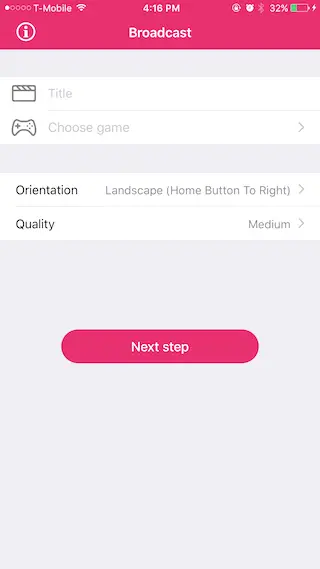
I see AirShou being used most by gamers since it works with Apple’s ReplayKit to support live streaming games on iOS 10. As far as everyday usage goes, not so much.
The AirShou app on iOS does take some process to set it up and start recording on your iPhone. Sometimes, it will not work at all.
- Compatibility: AirShou currently works on iPhone and iPad running iOS 9, 10, and partially 11
- Download: You can follow this tutorial on how to install the AirShou app on your iOS device
AirShou is good if you are a beginner when it comes to screen recording because it has a simple to use design that is easy to follow. It allows you to record in several different resolutions that range up to 1080p. You can also record audio from your device or microphone, and you can start recording with just one easy tap.
For more basic screen recorders that handle the regular task, check out another app below.
EVERYCORD
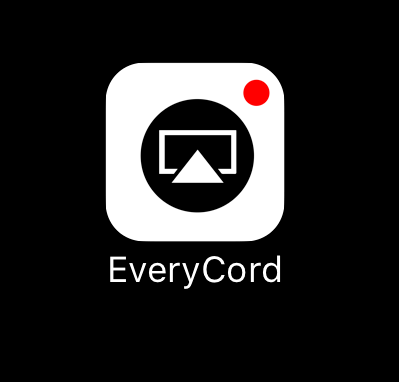
EveryCord may be new to you, but not to all. It was rebranded from a former screen recorder app for iOS called iRec. Developed by the team behind iNoCydia. EveryCord still provides the same features. Besides the name change, it gained support for newer firmware. It currently requires iOS 12.0 or later and is compatible with the iPhone, iPad, and iPod Touch.
During my time with iRec, the app usually crashes 90% of the time. Whenever I try to hit the “Record” button, it would freeze and then bounce back to my home screen. The developers also fixed this issue with their new EveryCord app.
No live streaming feature is available. You can make changes to the settings page. Once you finished recording your iPhone screen, you can save it directly to your Camera Roll. The update to the newest version consists of a new start and stop button for easier recording and broadcasting.
It is not a web browser recorder, which means that it can’t record outside of the app. However, you can record your entire screen and then play around with the customizable settings it offers.
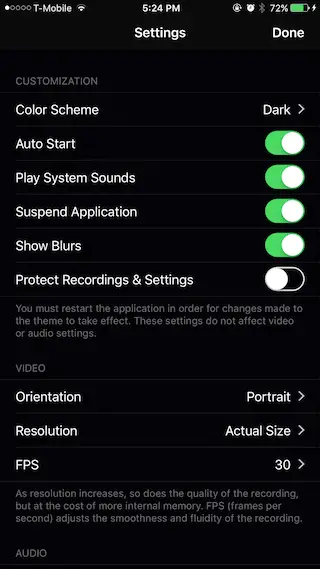
The Settings page provides some options for you to configure.
EveryCord was designed to work for everyone. The interface is simple and very easy to use.
- Compatibility: Since EveryCord now fully supports iOS 12.0 and later, anything below that should also work
- Download: Click here to download the EveryCord IPA for your iPhone
VIDYO
This is a screen recording app that you can download for free from the App Store (used to). After being available on the official App Store for a few hours, Vidyo quickly gained its popularity for being simple and features-packed.
The app allows you to record using the back and front camera. Other standard functionalities such as microphone, resolutions, etc. are included.
- Compatibility: Vidyo is compatible with iOS 9 and 10. We’ve not tested it on iOS 11 yet
- Download: You can obtain a copy of the IPA for Vidyu from here. Use Xcode or Cydia Impactor to sideload it
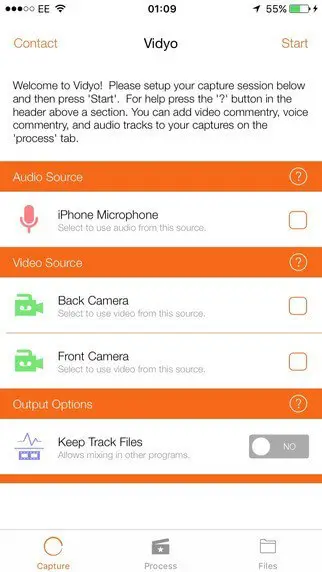
BB REC
Just like AirShou, BB Rec provides multiple features as a standalone screen recording app for iOS. Users will have the ability to record their iPhone screen and live broadcast through its streaming server.
Everything is built right into the application. BB Rec has quickly become one of our favorite screen recorders because the interface is very easy to use.
The main screen consists of four buttons: Recording Screen, Live Recording Screen, Camera, and My Videos. All of the recordings will be available in the last option.
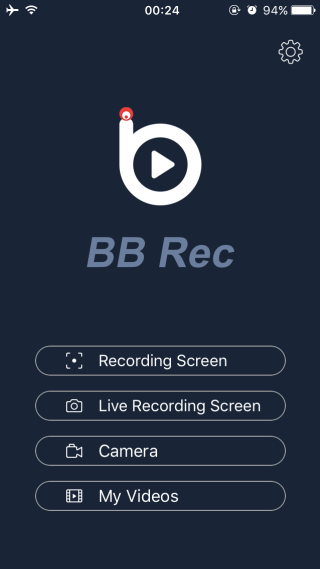
- Compatibility: BB Rec is installable on iOS 9 and 10
- Download: You can download the BB Rec .IPA file from here
- BONUS: QUICKTIME PLAYER
If you own a Mac computer, regardless of what iOS version your device is running, there is no need to install any screen recorder. QuickTime Player is a native feature that can be opened right from your MacBook or iMac.
You can connect your iPhone or iPad to a Mac computer and start recording using the QuickTime Player app.
Here’s a quick tutorial on how to do that.
HOW TO RECORD YOUR IPHONE SCREEN WITH QUICKTIME
- Once your iOS device is connected to a Mac, launch QuickTime
- Click File (on the top menu)
- Select New Movie Recording
- A screen recording will popup. If you don’t see your iPhone’s screen, click on the angle button facing down next to the Record button
- Click on your device name, and you will see the source popup on the QuickTime window
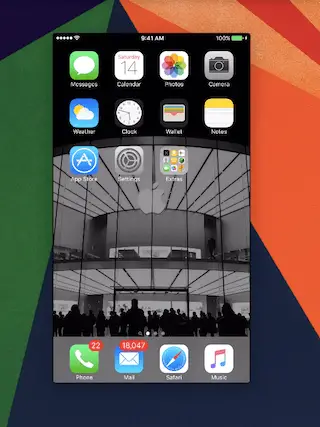
To stop a QuickTime recording, just click on the Pause button and save your file. A screen recording with QuickTime will include the voice audio and the original screen display.
DR.FONE
This is an iOS screen recorder that goes above and beyond some of the other free screen recorders we have seen. This program also offers audio recording. So, if you want to record audio from your device over display recording, this is how you can do it.
Dr.Fone is updated on a regular basis and is compatible with most of the most recent devices, as well as the most recent iOS and Windows updates. With this program, you can mirror your iOS device on your computer screen wirelessly and record games and videos.
- Compatibility: It supports devices running iOS 7.1 or higher to iOS 12. It also supports Windows XP/Vista 7/8/10
- Download: You can click here to try Dr.Fone for free
To use Dr.Fone to screen record your iPhone:
- Install the program on your iOS device
- Enable iPhone mirroring – to do this, click on AirPlay and then Dr.Fone
- Swipe up from the bottom of the screen
- Click the circle button to record your iPhone screen
- Click the button again to end the recording process
- Dr.Fone then automatically exports HD videos to your computer
Looking for more recording options?
SCREENFLOW
ScreenFlow is very similar to the QuickTime Player app we have already mentioned. The screen recorder works at a motion-capture tool as well as a video editor. To use this program, you need to have an iOS device running iOS 8 or later, a Mac running OS X Yosemite or later, and a lightning cable.
With Screenflow, users can edit any part of their video with text, animation, and transitions. It also allows users to share files easily.
- Compatibility: ScreenFlow is only available for Mac users
- Download: you can download the current version 9.0.4 here
To get started:
- Connect your iPhone to your Mac with the lightning cable
- You then need to open ScreenFlow. The app will automatically detect the device you are using and then give you the option to screen record
- If you need to record audio, be sure to click the Record Audio option and select the right device
- Tap record, and when done, the app will open the editing screen automatically
SCREEN RECORDING IN IOS 11
If none of the screen recorders above works for you, there is one other solution. You can upgrade your iPhone or iPad to iOS 11 and take advantage of the default screen recording app.
I did mention this at the beginning of the post.
Take a look at the short guide below.
HOW TO USE SCREEN RECORDING IN IOS 11
- Open the Settings app
- Tap on Control Center (It’s below the Notifications tab)
- Look for More Controls
- Under this menu, you will see Screen Recording
- Tap on the green icon next to it
- Doing so, you added the screen recording function to your Control Center
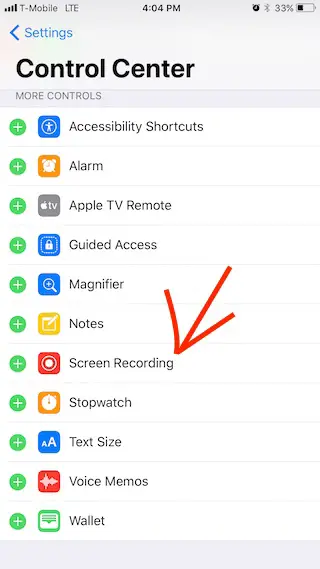
Once Screen Recording is added to the Active list, you can now swipe up from the bottom of the screen. This will open up the Control Center. Select the screen recording icon.
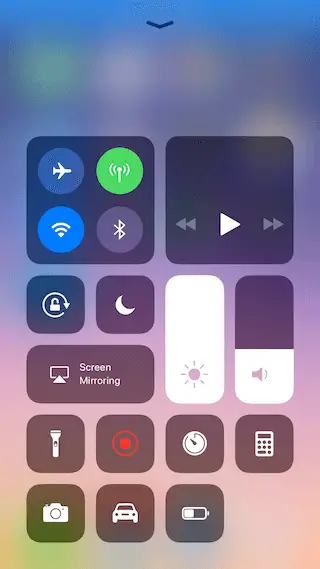
HOW DO I KNOW IF I’M RECORDING MY IPHONE SCREEN?
There are multiple indicators to let you know that your iOS screen is being recorded. The icon from the Control Center will turn red, and there will be a blue bar below the status bar that says, “Recording [time].”
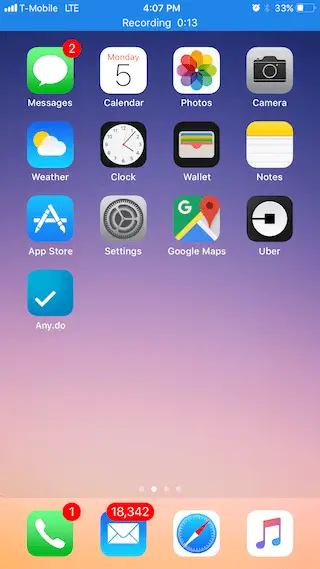
To stop recording your iPhone screen, just swipe up to launch Control Center and tap on the Screen Recording icon again. You will also get a notification that says, “Screen Recording video saved to Photos.”
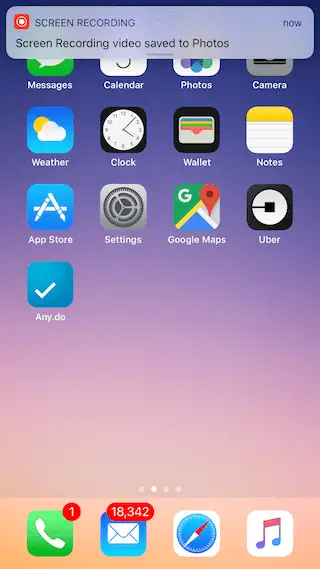
To retrieve and manage all your recordings, open the Photos app, and it should appear on your Camera Roll.
There are pros and cons of using third-party apps and the native screen recording in iOS 11. On the one hand, you have a stable screen recorder. On the other hand, you don’t have access to a lot of features. Apps like AirShou, BB Rec, and EveryCord are more flexible but offers a complex way of installing them.
Whichever app you choose to record your iPhone screen, I hope it comes out fantastic.
AirShou is the best app if you want to record iPhone screen. Have been using this with Shou livestream as a combination. Thanks for the review.
Thanks for the recommend, it works pretty good for me. I used to record my iPhone screen with an app call acethinker iphone recorder, easy as airshou.
I want to record but without microphone
Ok I’m going to say this now This doesn’t work I know the app works but the steps y’all have to get it doesn’t work at all! And that really makes me mad so seriously you might as well tell everybody it doesn’t work because it doesn’t I tried exactly 46 ᎢᏆᎷᎬᏚ!!!
None of these work anymore I tried them All!
I used to have no problems with that until I updated and now I can only broadcast and not record
I Will airshou
Air shou will not work with iOS 9.3.4-iOS 10.0
Only thing you can do is wait for them to fix the app if you don’t want to pay anything but I subscribed to the Buildstore that they advertised. It installed another profile on my phone and ten minutes later after my phone was added to their system I was able to download and use Airshou without any problems. It’s $10 a year which is really cheap so that’s why I tried it. The Buildstore also gives you access to other tweaked apps like YouTube and snapchat etc giving you way more features than the standard app. If you don’t want to pay then you can just keep checking to see if you can download Airshou. I’m sure eventually it will be fixed but apparently this is a regular occurance because the certificates are constantly being revoked. Using the Buildstore seems to be a more permanent solution.
Bwah bwah bwah bwah bwah bwah!
I like that a it is so good
This^^^^^ I had it on my iphone until I upgraded to 9.3.5. It stopped working. I got the mesage that the ap wasn’t trusted. Went to settings et all and it would not let me “trust” the ap. I deleted the ap to see if re-downloading it would do the trick. Nope! Now I am not even able to download Airshou at all. FU Apple!
I have iOS 9.3.5 and it works for me… is that a glitch or should it work?
Scroll down and hit airship with the “updated” icon in the corner
i am using iPad air 2, when i installing this app its showing error so, plz what’s the problem? any solution for this?
Me to
Good to know! Keep sharing your stuff on YouTube 🙂
I am using iphone 5s ios 9.3.2. Its stuck at Airplay and choose mirroring. I can’t find Airplay at my phone. Please help. Can’t record.
Why does it say log infailed?!!
I have iOS 10 and when I try download it it says that it couldn’t be download at this time and when I was on iOS 9 it work well I was on the lastest version of iOS 9 and it work now I am in iOS 10 and it dosent work why????
Hi I did every hi your tutorial Said but there was no install button
I have iOS 9.3.3 (or 9.3.1) on an iPad Mini 1st generation. (It might be a second, but I’m pretty sure it’s a first.) The install button isn’t appearing for me.
air shou is not installing airplane fix not working either anybody have a fix please post
I want to screen record for my fans pls bring it back
Bring it back we want to screen record YouTube wants it back
All YTs even like me want it back
will air show work on iPad mini 1st gen ? it is not downloading for me… does it have to be 64bit?
I have iOS 9.3.4 and device management does not pop up. Any suggestions?
Make sure that you re using the iOS device while visiting the website in which you want to install the Air Shour Recorder app. After successful completion, get back to your home screen and search for the icon of Air Shou app. If you are on iOS 9 or later, you have to trust the application.
Me too, nothing seems working with this app!!!!
You could just go to Settings >> the wpp yhat you use to record>> turn microphone off and bwala done
I am on an iPad Air 2 but when downloading AirShou off of the internet, it makes a loud static noise. If that happens to anybody, just be brave (because it is quite scary) and turn on your iPad and delete the app. Once done that, shut down your iPad Air 2 ASAP! Leave it 24 hours and you won’t have to worry about anything!
Other apps has been added to the list 🙂
I got it working etc but now my YouTube won’t work and says offline? My wifi is on etc but nothing and same goes with the browser?
Air Play is in your control center. The thing with the flash light, the calculator, timer, and camera button options. There are 2 rectangle boxes next to each other.The one on the left is Air Drop, and it has a picture of a circle with many other circles in it. The one right next to it, on the right, is Air Play. Press on that rectangle that says “Air Play”, and it will then bring up another page for airplay. it’ll show your name of your iPhone, and turn on “Mirroring”. Then press done and you can then record from your device from there. It will be saved in the app itself and you can download it to your Camera Roll.
It say Apple TV and I don’t have a Apple TV how can I Change it
I have a YouTube channel, and i like to record my iPhone screen with AirShou, but after I’m done recording it, i like look at it in the app AirShou, but the thing is that, when I try to even look at the video and scroll through the video, it stops and does not play and goes to a black screen. Is there a problem with the app, is it my Phone, my iOS version??? Also the same thing when I’m trying to edit it in iMovie.Please respond, thanks!
im still able used this airshou (red color), but cant ENABLE airplay on airshou v2 (black color)
I subscribed to the Buildstore that they advertised. It installed another profile on my phone and ten minutes later after my phone was added to their system I was able to download and use Airshou without any problems. It’s $10 a year which is really cheap so that’s why I tried it. The Buildstore also gives you access to other tweaked apps like YouTube and snapchat etc giving you way more features than the standard app. If you don’t want to pay then you can just keep checking to see if you can download Airshou. I’m sure eventually it will be fixed but apparently this is a regular occurance because the certificates are constantly being revoked. Using the Buildstore seems to be a more permanent solution.
It worked for me but I can see y ur mad.. I did the exact same thing and I got like really mad but then I tried again one last time and it worked what update are u on?
I have iOS 10 and I can’t find where to go to trust the app. I can’t find device management or profile anywhere in settings
How the do I get airshou for iOS 10 no jailbreak for iPad!
same
Check out iRec (on our site). It’s different in iOS 10 now because you have to sideload it.
Great tips!
This app does not allow me to record my screen
When I use my AirShou and I am recording about 3 minutes later it just stops recording? Anyone know how to fix this?? I’m desperate because some people are broadcasting for like dayz and I’m broad casting for three minutes :/
It seems airshou does not work now.
Neither irec NOR vidyo work on my ios10 device, irec doesnt work at all, (airplay will not show up) and vidyo will not connect.
Just go to iemulators.. worked for me but for the first few times it didn’t work so I thought it was shit but then I tried again and it worked?
Sorry to hear that. Please try using iRec https://cydiageeks.com/irec-record-iphone-screen-without-jailbreak/
If you see a black screen on these videos after recording, try swiping the app out of multitasking. Do the record over. It works for me on visoRec.
All I see is broadcast not record
Hello, did you try dr.fone ios screen recorder? it can run on non-jailbroken devices.
Airshou does not work anymore. Maybe you should change to other software instead.
Nic screen recorder because if this I went from 5 subs To45 subs
Awesom
For me the recorder doesnt work, it says that it is “Unable to communicate with SpringBoard” “Device may be in safe mode or DisplayRecorder has been disabled in SBSettings.” My device isn’t in safe mode and I have restarted multiple times to make sure. I tried downloading SBSettings but it’s a really old tweak and it’s not compatible with.
DR doesn’t work on my ipad. It doesn’t record the screen right – distorts the screen. Sometimes it only records half the screen and all the options are in red. I wish I could post screenshots of it here so you can see the problems I’m talking about.
How to fix -> once recorded, instead of clicking on save, click share & then transfer it to your notes. From there, you can save it to your camera roll :)
How do you save it from your notes I can only save it to Facebook Skype and mail. Mines unable to load framebuffer surface sumthin halp
iCapture used to be on the App Store, then deleted. Now the download link becomes not found again.
The situation is that my iPhone is running iOS 10.2 I want to install AirShou but it keeps running for a while, the message “Can not install at this time” press the button again is not. Who knows how to fix this with me. Thank you.
Some of you use the iPhone or iPad or have been bugged with “Can not load application at this time”, today I will guide you simple fix this error: Setting > Wifi. Choose your wifi network you are using > tap the DNS line you delete and revise as follows: 208.67.220.220 then back to working again.
Hey does Apple have any actual working and free screen recording apps? I’m trying to make decent YouTube videos with my iPhone I don’t have the money for a pc and other stuff. Is there any decent audio apps that can clear background noise? For some weird reason when I tried airshou after I was done recording it was all in white and no sound at all how do I fix that?
Issue: Fixed.
Any free screen recording apps ? From which we can save the recording to camera roll?
Can any one suggest me how to record face time video between I phones and also which app is best for display recorder …I tried a lot of app for display recorder but didn’t succeed
Which iPhone? Apple added an inbuilt Screen Recorder in iOS 11 which can too record voices even those which are coming from the phone itself. You need to wait if you want the inbuilt features as Apple is going to seed Public Betas for iOS 11 later this month. You can sign up at beta.apple.com for receiving those beta updates if your device (5s or later) is compatible.
You can get some screen recorders like AirShou, iRec, etc but they won’t going to record the voices of your FaceTime Calls.
I downloaded EveryCord & I love how easy it is to record and save the videos but one problem… How do I get it to record gameplay audio instead? So far the audio recording that I hear is mostly the sound of me tapping on my screen & the home button =.=”
This is awesome feature. Since I’m a gamer, I always need to capture gameplay on my iPhone. Currently, I’m using a desktop app call Acethinker iPhone screen recorder that mirrors my iPhone screen to the computer and use its screen recording function to make videos. It’s not that direct, but it works. Now I can do that straight on iPhone, useful.