If you have been active on r/jailbreak, you may have heard of a new downgrade tool called OdysseusOTA. This tool allows you to downgrade back to iOS 6.1.6 without SHSH blobs. Can you imagine using iOS 6 once again after so many years of having the modern iOS look and feel with iOS 7, 8, to iOS 10? I was really impressed with what I accomplished today.
For users with an iPhone 4s or iPad 2 and wish to visit the beautiful iOS 6 one more time, this article will show you how to do just that.
Downgrading back to iOS 6 was one of the best things I’ve ever done. Mostly because of the powerful firmware performance, i.e., battery life and fewer crashes.
What’s OdysseusOTA and How Does it Work?
OdysseusOTA is a command line and only run on Mac OS X and Linux. It will be quite hard for a regular user to get it up and running. That being said, I’ll try my best to keep things in a simple format in the tutorial below.
Besides supporting only two type of devices, this tool also requires your current device to run on iOS 7 or iOS 8, and it must be jailbroken. You can check out our jailbreak section to learn more.
How to Downgrade to iOS 6.1.3 without SHSH
Step 1: Download iOS 6.1.3 IPSW and OdysseusOTA v1.0.2
Step 2: Extract the .Zip file and bring both files to the Desktop
Step 3: Launch Terminal and enter cd ~/Desktop/odysseusOTA then hit Enter
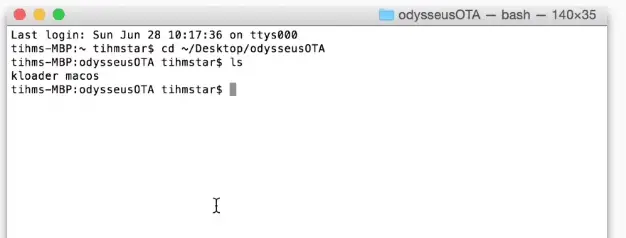
Step 4: Now enter the following commands and hit Enter for each line.
Step 5: Open up your device and install OpenSSH from Cydia
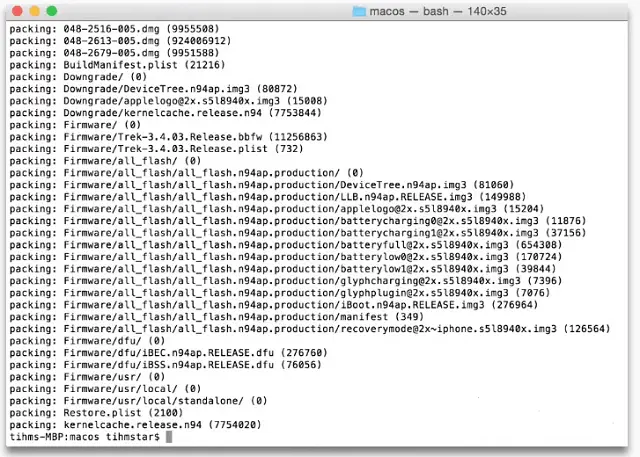
Step 6: Let’s get back to the Terminal and type in a few more lines. Make sure to hit enter for each line provided.
Step 7: Go to Settings > WiFi > Name of your Wi-Fi and look for its IP address.
scp pwnediBSS ../kloader root@(The IP Address)
Step 8: When the device is connected, a question will popup up, just hit Yes
Step 9: Write alpine and hit enter (same for default password)
Step 10: ssh root@(IP found on your iOS device) and hit enter again. Repeat Step 9.
Step 11: Put your device into DFU mode with ./kloader pwnediBSS. On the screen, it will say “Magic happening now. (attempted!)”
Step 12: Quit the current terminal and open a new tab. One last command line.
./idevicerestore -w ./custm_downgrade.ipsw (replace with your custom firmware name)
Now that everything has completed. Just wait for the device to restore.
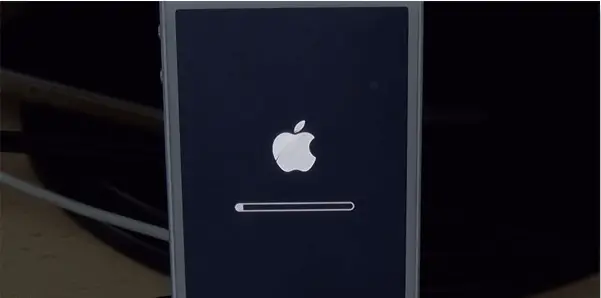
Surprise, your iPhone 4s or iPad 2 is now running on iOS 6.1.3 without using a single SHSH file.
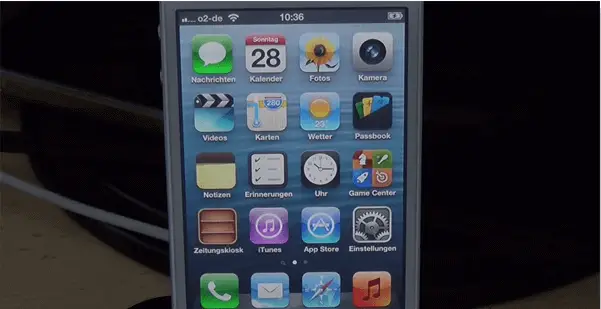
If for some reason you’re unable to follow every step above or got stuck in the middle, watch this Youtube video below.
OdysseusOTA 2 is now available
Undoubtedly, the initial version of OdysseusOTA has some weaknesses that may prevent users from taking advantage of the tool. Understanding that, the second version has been released. Dubbed OdysseusOTA 2, this utility now supports El Capitan (Mac OS). Furthermore, you can now downgrade the following devices:
- iPhone 5
- iPhone 5c
- iPhone 4s
- iPad 2
- iPad 3
Of course, they have to be within iOS 9 to 9.0.2. To see all the changes and how to get started, check out this article.
Thanks you for your tutorial but it doesn’t work with my iPad 2. Are you sure it would do ?
Yes, it should work.
Can this work or support iPhone 4 at all?
have you ever used idevicerestore to pull from cydia’s cached server?
Nice tutorial btw!
Enjoyed every bit of your article.Really looking forward to read more. Cool. Thagard
Can i downgrade my iphone 5 from ios 9.3.2 to ios 6.1.4 ??
Will this delete any of my stuff?!
Will this work with iOS 5.0?
I’ve got an Ipad 2 with ios 9.3.2. I really regret that I upgraded it, since it became a useless piece of plastic. There is no jailbreak for 32-bit devices, so in order to jailbreak my device, I wanted to downgrade to a prior firmware. – To jailbreak a 32-it device, you have to downgrade; – Downgrading is only possible on a jailbroken device. I think that a lot of people face this issue. Is there any way around to either jailbreak or downgrade a 32-bit device with ios 9.3.2.?
bump
I am in the same situation :/
No news?
OH you mean if the iPad2 isnt already Jailbroken then it cant be downgraded?
i made the mistake of updating to the latest apple firmware and now im stuck with a slow device 🙁
Is dis possible on an iphone 4s running 9.3.5 ?
ERROR: Unable to place device into recovery mode from DFU mode
I have the same problem. What should we do??
Does this method work on iPad Mini (iPad2,5)?
Does this method work on iPad mini AKA (iPad2,5)?
I am suing Ipad 2, since the bundles is registered only for iphone 4, is unable for me to continue the process. it displayed “Could not load IPSW”. can you give me the solution please
here on ipad 2 (jailbroken with phoenixx app) it says
scp pwnediBSS ../kloader [email protected].2.4
[email protected].2.4: No such file or directory
what did i do wrong?
Will iPad2 2,4 work
Beware that your gist scripts no longer loads, i found them in the source tho 🙂