This is not the first time that we wrote a tutorial on how to play Pokemon Go on your computer (including both Mac and Windows methods). However, using BlueStacks isn’t that convenient since you have to use their Play Store to download the game.
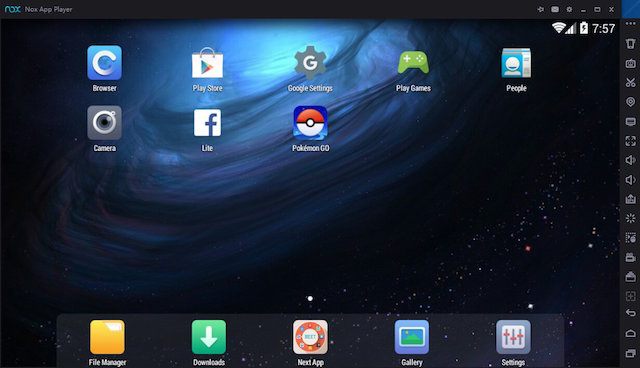
Recently, I discovered another cool project for Pokemon Go from Github called pokemongo-webspoof by iam4x. With all the fresh and unique features that it comes with, I couldn’t resist but to try it out and write this article for you guys.
Some of these functionalities are known but not brought to the PC version yet.
Besides the obvious fact that you can play the game from your Mac, it also allows you to move around using its built-in controller. Do know that this doesn’t get the game from the Play Store, which means no part of Android is involved in this. Instead, you must have Pokemon Go installed on your iPhone and then connect it to Mac OS X, so basically mirroring.
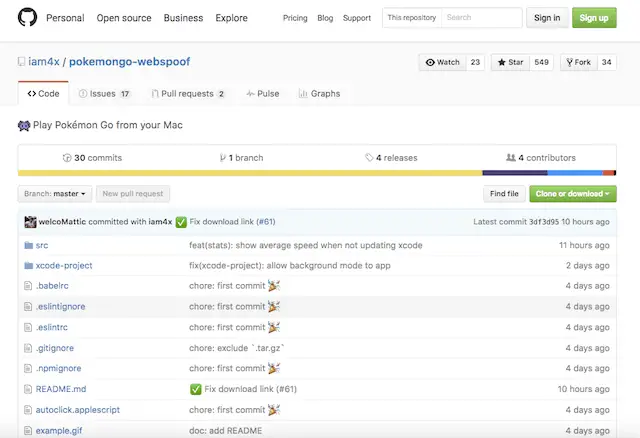
Location spoofing is also another big thing in the Pokemon Go community, and this project provides that as well. Using the Algolia Places search, you will be capable of jumping from one location to another (read this post before proceeding).
To make things a little bit easier, you can now adjust the speed presets, see the total distance and current speed counter.
The requirements
Now that you know all the juicy details about this Pokemon Go webspoof project, these are the things you’re required to have before installing it.
- A Mac (or VM on Windows)
- Xcode installed
- Pokemon Go on your iOS device (download it for free from the App Store)
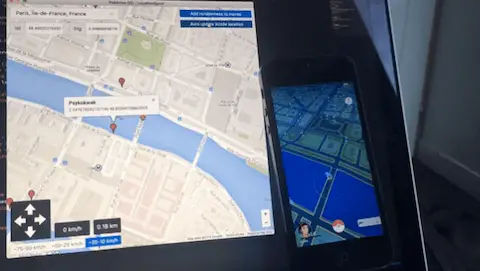
How to install
Step 1: Open your iPhone and launch Pokémon Go
Step 2: Connect the device to your Mac and start the pokemongo-webspoof app (get it here)
Step 3: Xcode will be launched instantly after that. Go ahead and rename the Bundle Identifier to whatever you like
Step 4: Build and Run the Xcode project and check the Auto update Xcode location as well
Step 5: When done, in Xcode, go to Debug > Simulate Location > pokemonLocation
And there you have it. Feel free to enjoy playing Pokemon Go on your Mac. Another feature I almost forgot to mention is that you can auto walk, subway, and teleport as well.
For more information, instructions on how to update the app in the future, and how you can help develop it further, check out its official Github page.
Hey there, love the fact that you take the time to write these out.
Since I’m a complete tech-newb that doesn’t even have a proper smartphone, do you think this could work by installing PO:Go on an iPad? Really want to give that set-up a try
Yes, you can. iPad or iPhones are alike
This won’t work with an android phone?
do you need a paid apple dev account to use this?
Yes. You can make a free account from Apple.
Where
Here: http://developer.apple.com/register/
Hey, what do you mean when you say “check the Auto update Xcode location” I cannot find that option anywhere?
I know absolutely nothing when it comes to stuff like this. I download the Pokemon Webspoof App and click through it until i find the one that opens up x code. When i do that, an error occurs. It says no non-expiring provisioning profiles were found. Can anyone explain to me how to fix this in simple terms?
Thank You
I can’t find the “Auto update location on Xcode” option anywhere? Thanks!
Sorry about making another post! I cannot do the simulate location > Pokemonlocation step – I always get told that my GPX file is invalid? Thanks!
Hi Im getting a gpx file invalid error when debugging. Any fix?
Your file does not seem to be in the right format. Use ‘New’ > ‘New File’ and select tab ‘Resource’ and then create a gpx file. Then, just fill in the coordinates.
I am a bit confused.
Everything worked fine and I was able to place myself in any location.
I am having an iPad connected and I will be able to play on it statically. It’s a start, though…
However, as I can see on the first screenshot on GitHub (http://github.com/iam4x/pokemongo-webspoof), there should be an interface for navigation on your Mac.
How can I get this view? Is there any setting I need to check? Right now, I have no way of controlling my avatar…
Thanks in advance
Ildrial
Ok, everything looks normal at first but the “Could not find Developer Disk Image” message keeps popping up, any ideas on how to fix it?
You need to update your Xcode
As it turns out it seems I only need to update Xcode (downloading now) sometimes this little details really get on my nerves
I am not able to get this to work. I tried creating a new file and its still not working…can someone put together a step by step?
The link you are providing is wrong. Instead of downloading the code on http://github.com/iam4x/pokemongo-webspoof/archive/master.zip people should use http://github.com/iam4x/pokemongo-webspoof/releases/download/v1.2.0/pokemongo-webspoof-v120.app.tar.gz as given in the readme of the project. That’s why people have issues here in the comments (and in the project’s github). Please edit.
Hm weird, every time I try clicking on the webspoof link it tells me I have a privacy error.
on x-code it tells me I have to sign in with my apple dev account. whenever i try to sign up for one the fee is $90. is there a way i can sign up for free to use it?
how do you bring up the controller to move your guy around?
nothing happens for me past he “You’re good to go!” screen. please help!!!
same :/
I have everything running , but when i press launch pokemon go , nothing happens. What do i do next?
launch pokemon manually on your iPhone and it works !
How do i connect my device to my mac?
With a cord…?
The moment i disconnect my phone will i be able to play the game as usually again or not?
Thank you very much
The moment i disconnect my phone, will i be able tu use pokemon go the usual way again or not?
Thanks in advance
Everything is working fine…But all pokemon keep breaking out of the poke balls no matter which i use whether its ultra ball or poke ball plus raspberry they always break out after the 1 shake and then they flee.
Why is this happening?
You’ve been soft-banned son. Lemme guess… poke stop don’t yield you any balls? Yep, soft-banned.
can you do a video tutorial please?
will it work with the 1.7.0 Pokemon Go update?
thanks
I cannot get the Xcode app don’t see it in folder or anything
How do i connect my phone and computer
Can I connect via Wi-Fi or some other form of wireless connection