My Mac computer got infected with a “browser redirect virus” called GlobalDeploy. I want to shed some light on this in case anyone else has also installed it on their Mac computer.
GlobalDeploy is a malicious program designed to target Mac users. It acts as an extension for browsers like Google Chrome and Safari.
This browser hijacker can change the browser search settings and inject unwanted ads directly into it. When Mac users install GlobalDeploy on their computer, the malware automatically changes the default search engine to GlobalDeploy Search, Yahoo, or Bing. Furthermore, unwanted advertisements will also be displayed when a new tab is opened.
In this guide, I will show you how to remove the GlobalDeploy malware extension from Chrome and regain control of your browser.
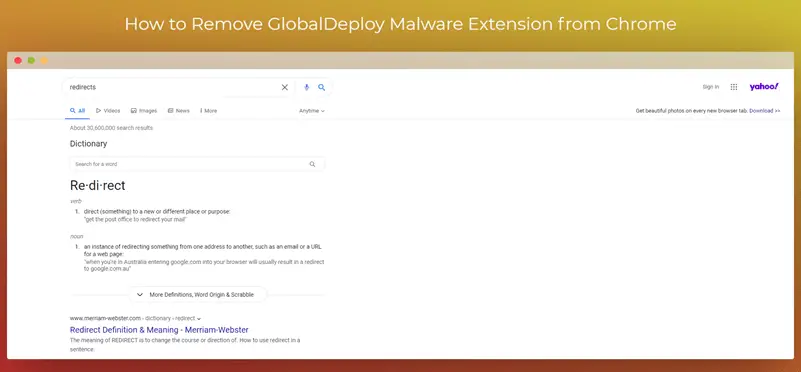
How to Remove GlobalDeploy Malware from Google Chrome
Step 1: Open Chrome and click on the three dots in the top-right corner of the browser.
Step 2: From the drop-down menu, click “More tools” and “Extensions.”
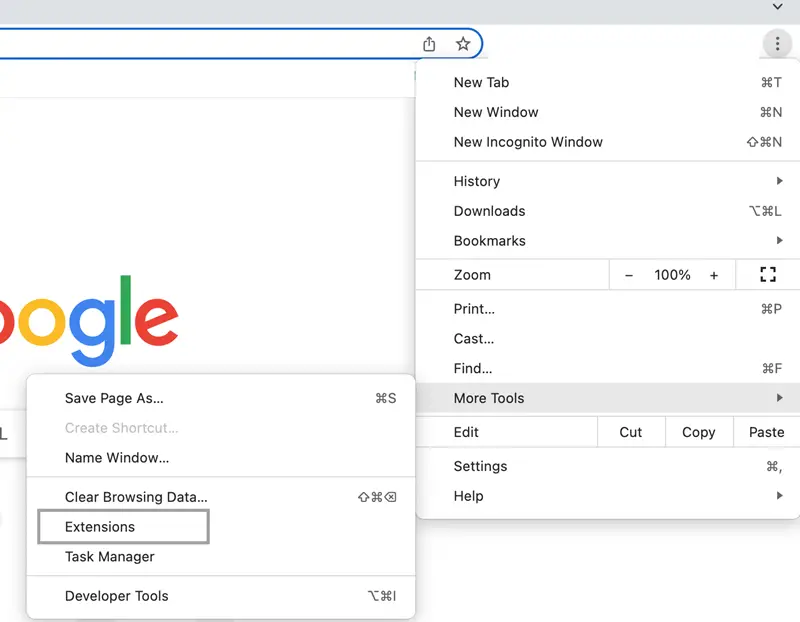
Step 3: Look for any suspicious or unknown extensions, especially the one related to GlobalDeploy malware, and click on Remove.
Step 4: Close Google Chrome and restart your Mac.
Step 5: Open the Chrome browser again and click on the three dots in the top-right corner of the browser.
Step 6: Click Settings > Reset settings > Restore settings to their original defaults > Reset settings.
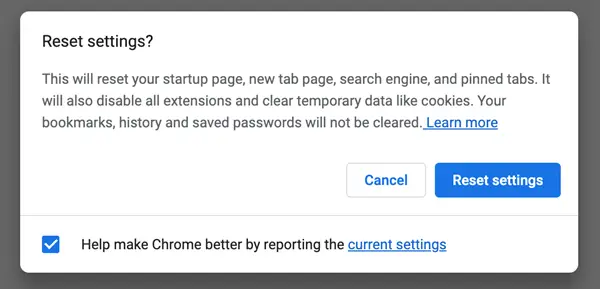
Step 7: Restart your Chrome browser.
By following these steps, you should be able to successfully remove the GlobalDeploy malware extension from Chrome.
If you’re still experiencing redirects to unwanted sites and ads, try the following solution.
How to Remove GlobalDeploy using MalwareBytes
Step 1: Download a copy of MalwareBytes for Mac.
Step 2: Once it’s finished downloading, you need to install it on your Mac.

Step 3: Follow the on-screen instructions and select the Free plan (Personal use).
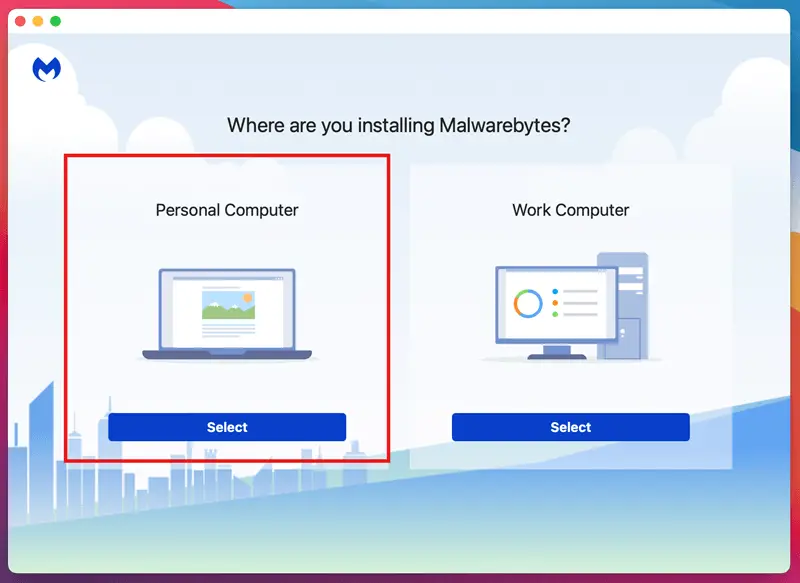
Step 4: Finish the installation and launch MalwareBytes.
Step 5: Click Scanner > Scan.
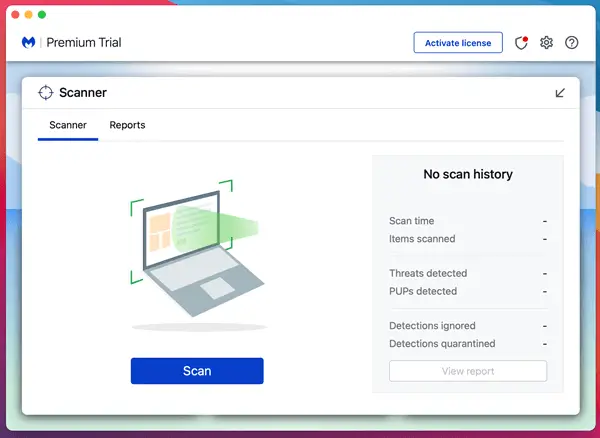
Step 6: Wait for MalwareBytes to finish scanning your Mac. If any malware is detected, it will let you know.
Step 7: Click Quarantine and Confirm to remove any malicious malware, including GlobalDeploy.
Step 8: Lastly, restart your Mac and reset your Google Chrome settings.
Remember, the GlobalDeploy browser hijacker is typically distributed through bundled software, spam email attachments, and fake software update notifications. Don’t click on any suspicious links.