For many users, one nagging iTunes annoyance begins as soon as they plug in their iDevices via USB. By default, iTunes opens automatically when it detects an iOS device. From there, that device starts syncing. In many cases, you may just prefer to sync wireless with iTunes, or want to charge your phone without a new window popping up in your face – thus, we are here to teach you how to stop iTunes from opening automatically.
If you don’t prefer this behavior, following this quick guide will prevent iTunes from opening automatically in the future, on either Mac and PC.
Stop iTunes From Opening Automatically on Mac
Luckily, keeping iTunes under control is as simple as making a quick settings change. For these steps, having your device connected is not necessary.
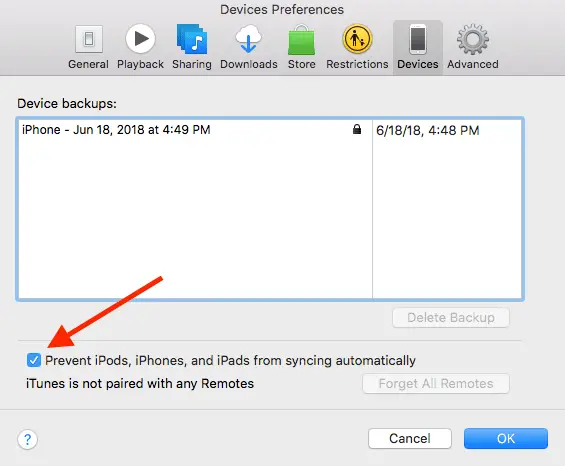
To begin, open iTunes on your Mac, and navigate to iTunes > Preferences. Power users and lovers of hot keys may also use the keyboard combination [su_highlight background=”#f294a6″]command[/su_highlight] + [su_highlight background=”#f294a6″]comma[/su_highlight] to quickly launch the Preferences menu.
Following the above example, navigate to the Devices tab. To stop iTunes from opening automatically in the future, simply check the box that says, “Prevent iPods, iPhones, and iPads from syncing automatically.” Presto! Just like that, your iTunes woes are now over.
Changing Your iTunes Settings on PC
For PC users, changing iTunes’ behavior is a little bit different. Installing iTunes for Windows also installs iTunesHelper. This software monitors iTunes’ activity, and keeps an eye on related background tasks. When your device is connected, iTunesHelper wakes up iTunes and launches it automatically.
To stop iTunes from opening automatically, users should open Task Manager, and select the Startup tab. Locate iTunesHelper in the provided list, and right click. From the popup menu, choose “Disable.” For every subsequent reboot, Windows will not activate iTunesHelper, keeping iTunes closed until you choose otherwise.
Using these simple steps, you can enjoy finer control over your iTunes experience time after time. To learn more about syncing your devices with iTunes, click here.
This does not stop iTunes from launching automatically when I turn on my computer.