There are mixed reviews about the new Emergency SOS feature on the iPhone. Some users liked it because they can call for help when in a situation of urgency. A handful of people hated it because it can make accidental calls to 911 at some point.
This is probably one of the reasons why Emergency SOS never made it out to the final iOS 10.2 release. If you didn’t notice, there is no such feature in your Settings app if you upgraded to anything other than beta 2 of iOS 10.2.
But here is the good news. Apple has re-added the feature back to their iOS 11. After updating to iOS 11 beta 1, I was able to locate the Emergency SOS feature (same location as before).

If Emergency SOS is missing on your iPhone
As I mentioned, this feature was initially introduced to beta users, specifically some versions iOS 10.2. However, it didn’t make it out to the public. This is why you won’t be able to use it.
The only way to get the new Emergency SOS is by upgrading to iOS 11. As of right now, you can do so by enrolling in the Apple Developer Program or wait until the fall for a public release.
I got iOS 11 and Emergency SOS. Now what?
Sweet! It’s time to set it up. The first thing you want to do is turn on Emergency SOS on your iPhone.
You can do that by:
- Open the Settings app
- Find Emergency SOS and tap on it
- Turn on Click Sleep/Wake to Auto Call

And you’re ready to go.
How to Call for Help Using Emergency SOS on iPhone
Whenever you’re in a dangerous situation, you need immediate help or medical attention, the easiest and quickest way to call 911 is by pressing the power button five times very quickly.
Along with calling emergency services, the SOS feature also calls anyone that you set as your emergency contacts in the Health app. I know what you’re thinking, this is one of the most powerful features in iOS 11.
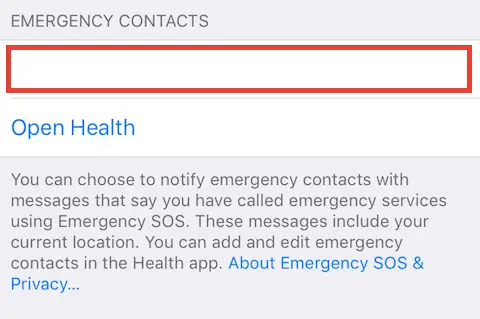
How to Stop iPhone SOS From Accidentally Calling 911
As you can see, the activation method for the SOS feature is fairly simple. Enough that you can accidentally trigger it to call for emergency services, even when you don’t need them. Not to mention, you only have 3 seconds to tap the X button to cancel the call.
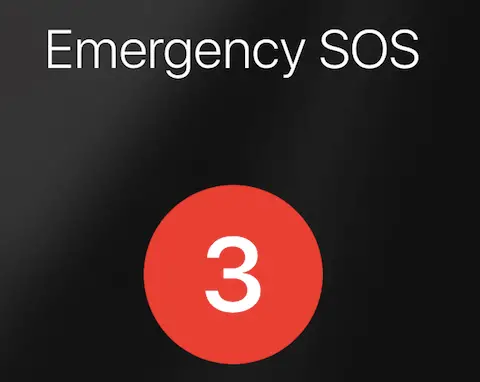
To disable Emergency SOS on your iPhone:
- Go to the Settings app
- Select Emergency SOS
- Turn off Auto Call
While this prevented your iPhone from making accidental calls to 911, it also stops you from calling for help in threatening event.
And that’s a wrap. I hope you like the new Emergency SOS in iOS 11. Let us know in the comment section below if you have any feedback for it.
iOS 10: Anyone else noticing that it is hard to find the emergency ID (medical ID on your phone) when it is locked? I liked this feature for my kids to use my phone for an emergency. I found it once, but no idea how, and since my fingers open it that is not helping so I used other fingers, but then.. just swiping to the left is opening my camera and then my phone is open!
I don’t like it, I respect emergency workers and the hard work they do… ideas like this sound good on paper, but given groups like apple introducing these “features” when not warning users just how easy it is to use is not all that different then setting a small child by a fire alarm and leaving them unattended.