AirPrint is a feature on your iPhone or iPad that allows you to print photos and documents directly from your device without installing an additional printer software. This is a built-in protocol that can be found on your Apple devices and in most major printers on the market.
This technology helps average users avoid additional steps such as sending their photos or documents to a computer, connect their printer to the network, and then initializing the printing process at the end.
How to use AirPrint to print from your iPhone or iPad
Similar to AirDropping an item from your Photos app, the AirPrint option can also be found right next to that option.
- Open the Photos app on your iPhone
- Locate the photo that you wish to print out
- Tap on the Share button with the arrow up
- Tap on more than one photos if you want to (optional)
- Select Print
- Choose your printer and the amount of copies
- Tap on Print
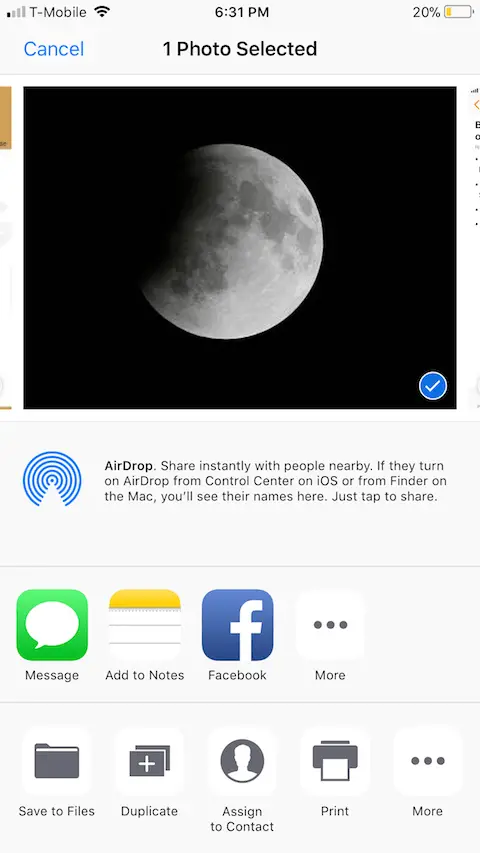
After that, your printer should be printing the selected photos from your iPhone.
Fairly easy isn’t it? AirPrint is a handy feature that lets us cut the cords, skip the installing software process, and ultimately save a bunch of time.
AirPrint not working after updating to iOS 11
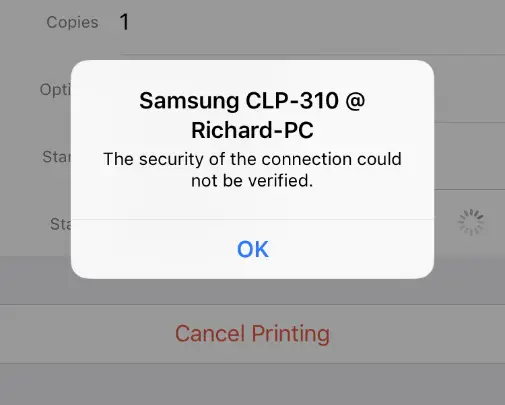
For months, I have no issue printing from my iPhone 6s Plus using AirPrint. However, problems start to occur after updating to iOS 11 (the latest version). I started seeing multiple errors such as:
No AirPrint Printers Found
and…
“The Security of the connection could not be verified.”
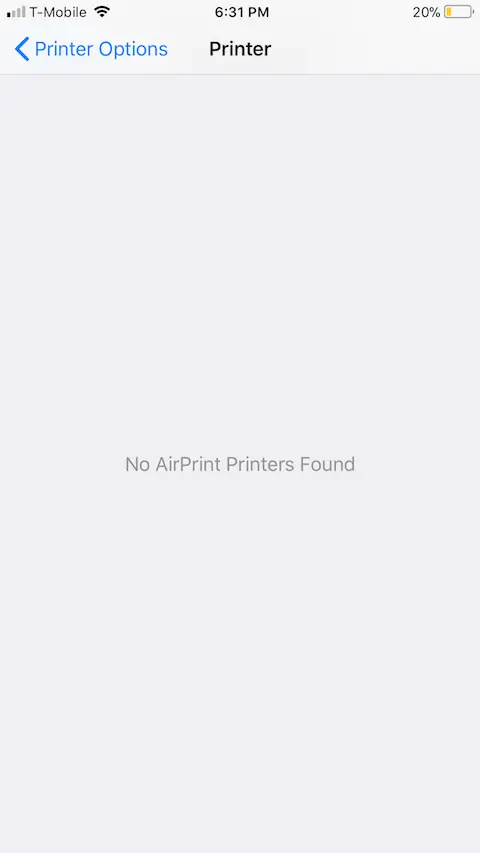
A little bit more information:
- I was using a Brother printer and also a Canon one as well. Both don’t work when connecting to AirPrint on my iPhone.
- I have tried to deactivate Firewall on my computer. That didn’t help.
- Switched over to AirPrint Activator software already but still failed.
I eventually did one of the most basic troubleshooting techniques, and it worked. You can follow the solution below and see if it works for you.
Reset your Network Settings
Maybe AirPrint failed to connect with your printer via the Wi-Fi connection. The best thing to do is reset it.
- Open the Settings app on your iPhone
- Go to General > Reset
- Select Reset Network Settings
Once your network settings have been reset, re-connect to your old Wi-Fi network then try using AirPrint again. Alternatively, you can also forget the wireless network right from the Wi-Fi page and then re-connect. You don’t have to perform the whole reset process.
Keep in mind that in order for AirPrint to work on your iPhone, it must be connected to an AirPrint-compatible printer. You can find one on this page.
Can we connect a normal printer to ipad or iphone? If yes, then how to use it?
I have an iPad Mini and I want to print documents through it to my Printer. My Printer’s Model No. is SAMSUNG SCX 3201. It doesn’t have a lan cable with it, But I can print through my laptop when my pc is on and connected to lan.
Hey guys is there a way to use any printer on windows 7 as airprinter for ios 10. Previously i used netgear genie but den now its not supporting ios 11.. Awaiting your suggestions…
For giving instructions print from an apple device i should select a wireless function printer or with Apple AirPrint?
I have setted up my airport express) and my airplay works great , i setted my usb printer and it worked flawlessly from my windows machine on the same wifi network. But i also want to print from my ios devices and its not showing up in my printer list in ios , also know as airprint service.
Thank you. Thank you. Thank you. My iPad AirPrint stopped working after a recent upgrade to 11.4 IOS. I tried everything I could think of with no luck. I tried resetting the network connection and voila!! it worked.
Thank you very much.