Is your iPhone having trouble connecting to a WiFi hotspot? You must be seeing this message: “Error Opening Page: Hotspot login cannot open the page because it could not connect to the server.”
This error occurs when your iPhone is unable to establish a connection to a public WiFi network or hotspot.
This tutorial contains several solutions that you can try to fix the problem of a failed hotspot connection for iPhone and iPad.
Manually change your DNS configuration
If you attempt to connect to a WiFi hotspot and it won’t log in or cannot open the page, a simple solution is to change your DNS settings.
Here’s a step-by-step tutorial on how to do this:
Step 1: Connect your iPhone to the WiFi network that you’re having trouble with.
Step 2: Open the Settings app.
Step 3: Tap on Wi-Fi.
Step 4: Find the hotspot that you’re connected to and press the “i” button next to it.
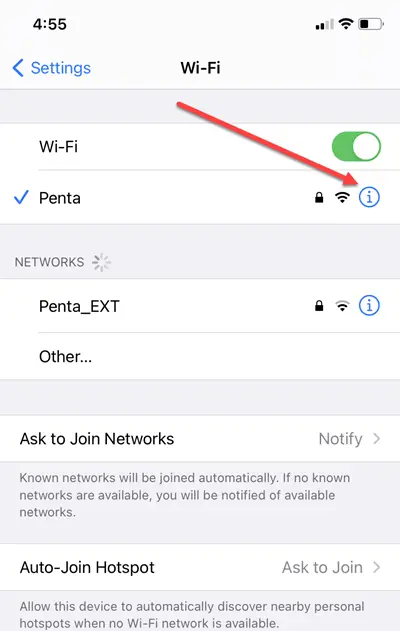
Step 5: Tap on Configure DNS.
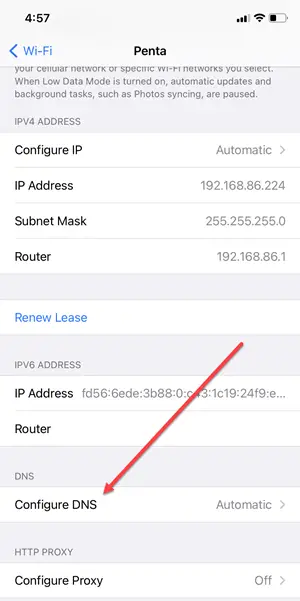
Step 6: Switch the settings from Automatic to Manual.
Step 7: Tap on Add Server and type in 8.8.8.4.
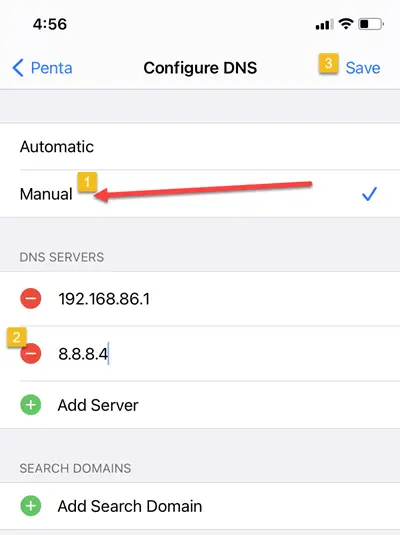
Step 8: Tap Save.
This should solve the problem and allow you to access the hotspot login page.
Restart your iPhone
Sometimes, a simple restart can fix the issue. If your iPhone refuses to connect to the WiFi hotspot, let’s try restarting it.
Option 1: Press and hold the power button until the “slide to power off” slider appears. Drag the slider to turn off your iPhone. Then, turn it back on.
Option 2: Go to Settings > General > Shut Down.
Forget the WiFi network
If you’re still seeing the “Error Opening Page: Hotspot login cannot open the page because it could not connect to the server” notice on your iPhone, you can try to forget the network from your device and reconnect to it.
Step 1: Go to the Settings app.
Step 2: Tap on Wi-Fi.
Step 3: Tap on the ‘i’ icon next to the network.
Step 4: Select Forget This Network, and reconnect to the network again.
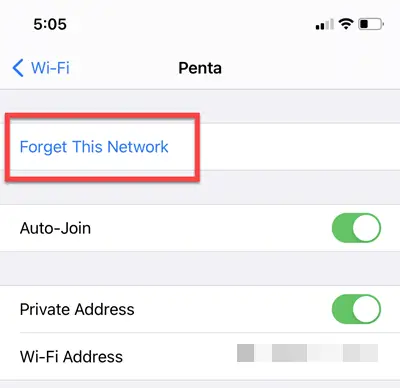
Reset Network Settings
If all fails and your iPhone cannot establish a secure connection to the hotspot server, it’s time to reset the network settings.
Step 1: Go to the Settings app on your iPhone.
Step 2: Tap on General > Reset.
Step 3: Select on Reset Network Settings.
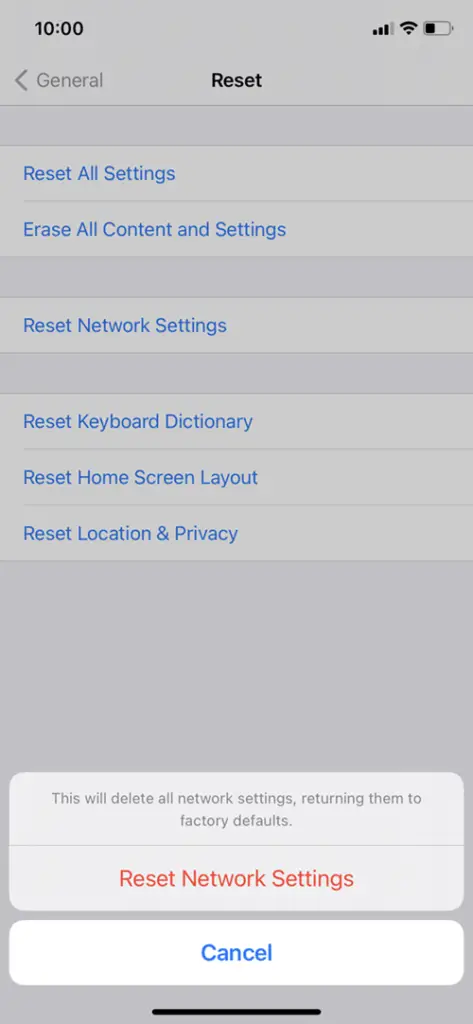
You’ll be asked for your device’s passcode. Enter the passcode and confirm that you want to proceed with the reset.
This method will reset all the network settings on your iOS device, potentially resolving any connection issues, including the hotspot login issue you were having.