As a fan of ride-sharing, I find myself installing both the Uber and Lyft app on my iPhone and Apple Watch. It’s evident that whichever service is cheaper and faster, I’ll choose one over the other. Having both of these apps allows me to get to places quicker and more affordable. I don’t have to stay committed to either Uber or Lyft.
Another important reason why I have both of these ride-sharing apps installed is for flexibility. Sometimes choosing which app provides a lower price isn’t available. That happens when I start using Uber, for example, and the app stopped working. Occasionally this also happens to Lyft as well. If one of them doesn’t work, I’ll hop on the other app.
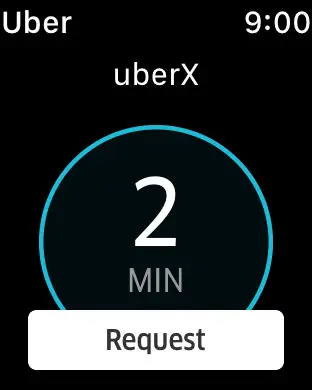
I recently found out that many Apple Watch users are unable to use both Uber and Lyft on their device. Surprisingly these two would display an error message on the tiny screen.
In this tutorial, I’ll show you some ways to troubleshoot your Uber and Lyft apps so that you don’t have to call a traditional taxi or rely on a friend you haven’t talk to in months.
How to Fix Uber Not Working on Apple Watch
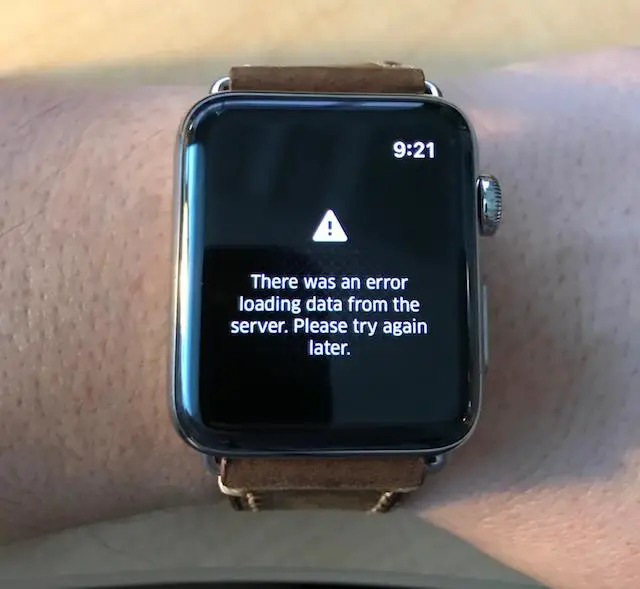
Let’s talk about Uber first since I like it more over its competitor. The random error messages that the Uber app throws at you are unbelievable.
Here’s a mix of messages other users and I have received over the past months.
Please sign in or register using the Uber app on your phone to begin using Uber for Apple Watch.
There was an error loading data from the server. Please try again later.
Showing a small blue dot in the middle of a static black map.
Address field went missing. Can’t input any arriving location.
If you ever see any of these problems with the Uber app, be it unable to locate your location or the app just show nothing at all, here are some useful tips to fix the issue.
Sign out of Uber
I noticed that for most issues, signing out of the Uber app on my iPhone and signing back in will automatically fix the problem. You can give this a try and see if you can request a ride after that.
- Open the Uber app
- Tap on Settings from the side navigation
- Scroll down and select Sign Out
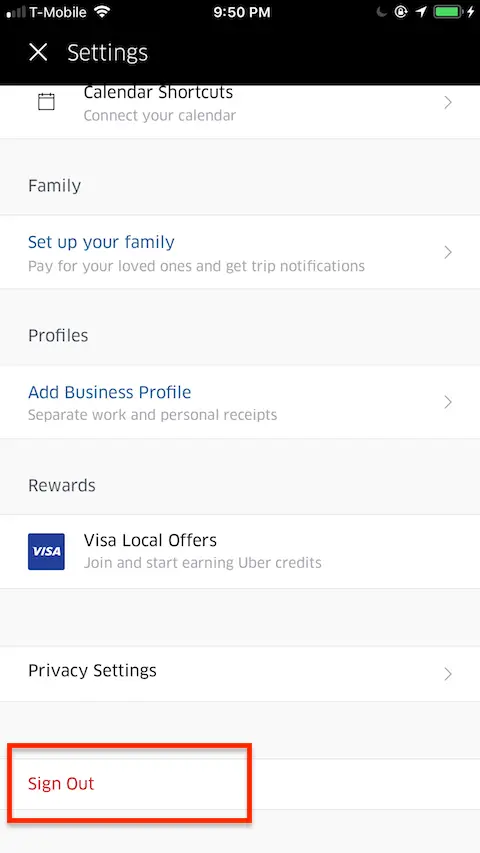
Restart your Apple Watch
- Close the Uber app on your Apple Watch
- Restart your iPhone and Apple Watch
- On your iPhone, open the Uber app and sign-in (if prompted)
- Switch over to your watch and open the Uber app
Uninstalling the Uber app
If nothing helps, you can delete the app from your iPhone and Apple Watch.
- Access your app list on the Apple Watch
- Press and hold the Uber app until you see a popup that asks, “Are you sure you want to delete “Uber”?”
- Tap Delete app
- Do the same on your iPhone
When done, go to your App Store and re-install the app.
Hopefully, these three general techniques will help you get your Uber app to work again.
How to Fix Lyft Not Working on your Apple Watch
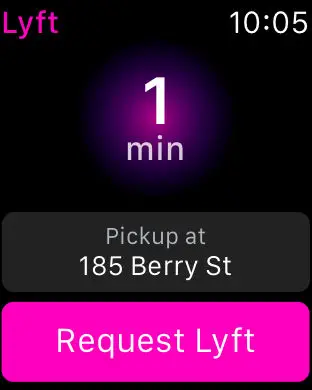
Moving on to Lyft. As for this app, I hardly ever face any issues with it. But that doesn’t mean it never happens. For Lyft fanatics out there, here’s your chance to fix the app for good.
I recently purchased the Apple Watch Series 3 with LTE, and it’s running watchOS 4. For some reason, the Lyft app won’t work on this device. It was working flawlessly on my previous watch model. I was able to fix this issue by updating the application from the App Store.
Update the Lyft app to its latest version
- On your iPhone, go to the App Store
- Tap on the Updates section
- Check to see if there’s any available update for Lyft
- Select Update
This is crucial especially for users who have already disable Automatic Updates setting from their Settings app. Once in awhile, the Lyft team would roll out a new version to fix any issues that were reported.
In addition to standard issues such as crashing or failing to request a Lyft ride, you may find yourself staring at the Lyft logo when opening the app on your Apple Watch. Luckily, you can fix this problem just by signing out of the app, similar to the Uber’s fix above.
You’re welcome to try other methods included above such as restarting your Apple Watch, deleting the app and re-installing it.
Uber does not work on I watch after doing all recommendations suggested. Please advise