Most people believe that iOS is less vulnerable to hackers than other mobile platforms such as Android. This is true to some extent, but that doesn’t mean you shouldn’t take precaution. If you don’t add any security layers to your iPhone or iPad, it will bring you more headache when something happens in the future.
Don’t go around blaming Apple when someone steals your data or the entire iPhone just because you didn’t add a passcode to your iPhone.
Today, I plan on discussing a few simple tricks and ways that can help you secure your iOS devices: iPhone, iPod touch, and iPad.
Start With the Basic: Use a passcode
Setting up a unique passcode for your iOS device should be your first priority. In fact, when you setup your iPhone or iPad, the device should recommend you to add a passcode.
In case you ignore that message, here’s how to go back without starting over.
- Open your Settings app
- Go to Touch ID & Passcode
- Select “Turn Passcode On”
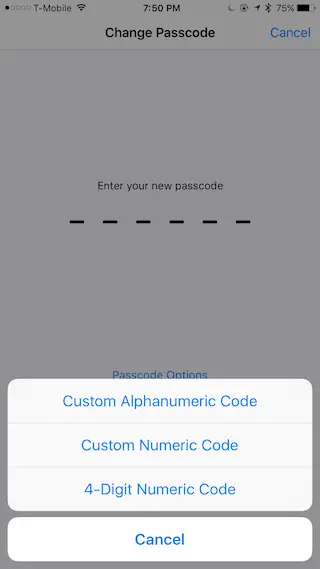
By default, the passcode will contain six-digit. However, you also have the option to make it shorter (four-digits) or use a custom alphanumeric code.
The Power of iCloud and Find My iPhone
Turning on the passcode option isn’t just enough. We also need to enable Find My iPhone as well. Again, this option was even prompted to you when you setup the iPhone but if you skip it, there is still time to turn the setting on.
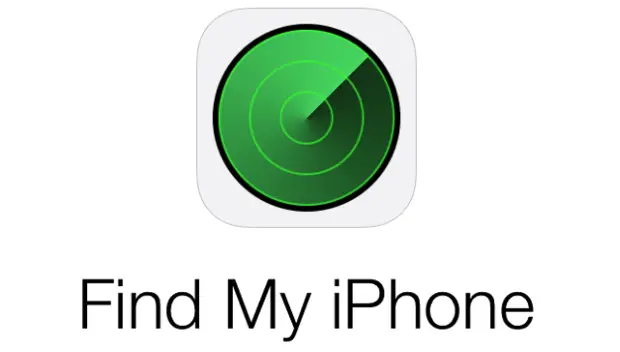
How to Turn On Find My iPhone
- Go to Settings > iCloud
- Login using your Apple ID & Password
- Enable Find My iPhone and Send Last Location
If Find My iPhone is enabled while your device was stolen, you can quickly go on iCloud.com, login using your Apple credentials, and choose the Find iPhone icon. From there, you have a few actions to choose from, these include.
- Play Sound: Jam a super loud sound for two minutes.
- Lost Mode: This makes it possible to locate your device even if someone turned off location services.
- Erase iPhone: In case you can’t find the phone, this will erase all content and settings.
Ultimately, this setting is helpful to track your iPhone when someone stole it and take action against thieves who want to steal your information.
Jailbreak Tweaks to Protect your iPhone
PickPocket
PickPocket is a free Cydia tweak developed by Ziph0n, who recently received the Jailbreak Awards 2015 and also a moderator on Reddit.
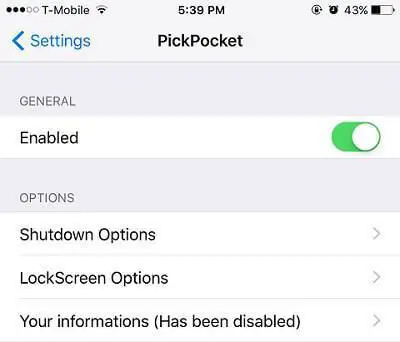
How to Install PickPocket Tweak
- Go to Cydia > Source > Edit
- Add this URL: http://repo.ziph0n.com/
This tweak will activate an alarm when the passcode is entered incorrectly (you can set the maximum of wrong passcode allowed) and this sound will ring endlessly until the device is unlocked using a right passcode or Touch ID.
PickPocket also prevent your iPhone from being shutdown without your permission by adding a password to it. As an iPhone owner, you can go to Settings > PickPocket and setup the Shutdown options.
iGotYa
iGotYa is a paid jailbreak tweak that allows you to potentially see who took your iOS device and track that person down. When a thief entered the wrong passcode, your iPhone will use the front camera and take a picture, so kinda like a selfie of the person who stole your phone.
How do I get that picture? During the setup procedure, you will be asked to enter your email address so that any information collected by iGotYa will be sent to you. Furthermore, this tweak will also let you track the thief by locating their location through your iPhone.
BioProtect
Have you ever looked at your friends, nephew or anyone close to you as a thief? I mean there are certain applications they should not be exposed to or even checked out in the first place on your iOS device.

BioProtect is a tweak that protect your applications with your Touch ID or Passcode. Not just apps, but you can also configure this tweak to prevent access to settings panes, folders, control center options, and more. Also, power down will be restricted. This means the device can’t be turned off unless it has the correct Touch ID.
You can purchase and install BioProtect for devices running iOS 7, 8 and 9 from the ModMyi repository.
Polus
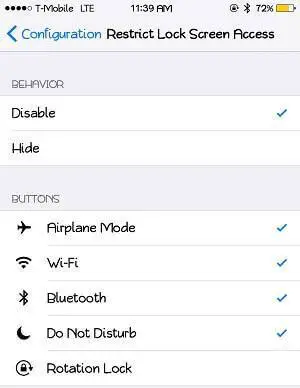
Even though you can put a restriction on the power down feature so that the location of your thief can be located, if the thief is smart enough, he or she will enable Airplane Mode. This trigger the device to become untraceable.
This can be resolved using Polus, a Control Center tweak for your iPhone that provide the feature to restrict Lock Screen access. In other words, you can remove Airplane Mode, Brightness, and other features from Control Center anywhere outside of your home screen.
This means the thief won’t be to turn off Airplane Mode, turn on Bluetooth, etc without unlocking your iPhone. Once your device is unlocked, all the hidden switches will display again. The location to configure this is Settings -> Polus -> Top Shelf.
IfFound3
IfFound 3 make it easier for someone who found your iPhone to return it back to you. What it does is displaying your information on the lock screen. Thus, the person will know how to get in touch with you and give the device back.
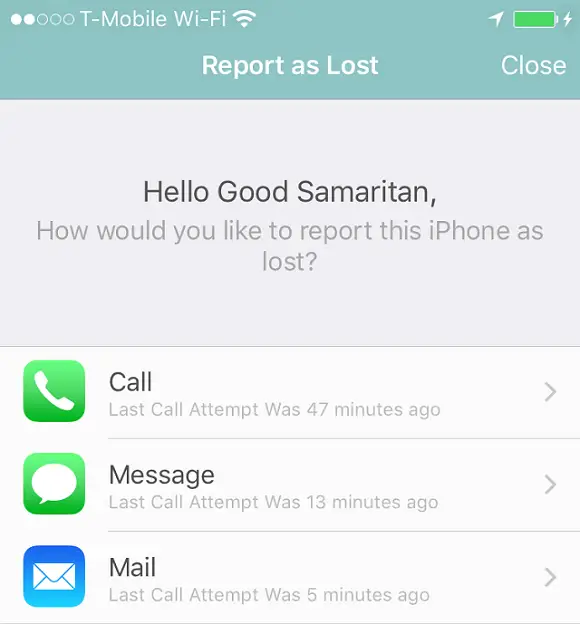
The tweak adds a button called If Found to the lockscreen and it’s appearing next to the camera grabber. When someone tap on the button, it will display your name, phone number, home address, and email.
If Found also has a Call button from its screen, once pressed, it will call the phone number directly. iOS 8 and 9 users can find this tweak on Cydia’s BigBoss repo for $0.99.
NoAlertLoop
Even though the iPhone operating system is known for having top-notch security features, it’s hard to avoid getting viruses when visiting unreliable websites, even if you use third-party browsers like Chrome. The only thing we can do is try our best not to mess with these dodgy sites and also install NoAlertLoop.
This is a free jailbreak tweak that prevents websites from giving you infinite popups by checking for more than one alerts offered on the site. If multiple popups are found, the tweak will automatically remove them.
NoAlertLoop is a must-have tweak to enhance the security features of your iOS device and improve your browsing experience.
Quick Bonus: Stop People From Swiping Through Your Photos
Don’t you hate it when people start swiping through your photos and videos when you only want to show them one picture? Let’s be honest, we have all done that before, and you can never expect what’s waiting for you on the next or previous slide.
Luckily, there is a Cydia tweak to prevent anyone from violating your privacy again when going through your Camera Roll.
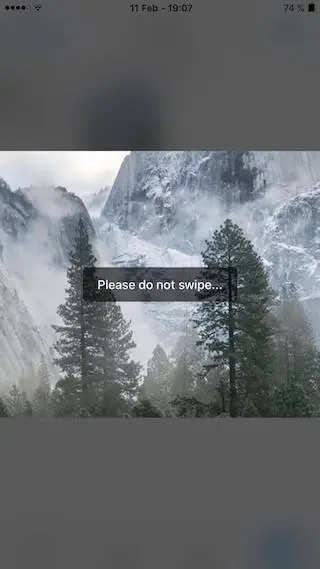
You can install Telt X from the BigBoss repository. When done, navigate to your stock Photos app. Select an album and long press on an image that you want to securely lock down. You will be presented with the option called “Only Look.” When a photo entered this mode, it can only be zoom in and out. No one will be able to swipe left or right on the picture.
Additionally, there will also be a popup that says, “Please do not swipe…” to spread awareness among people who view the photo that you just shared. When your friend is done viewing the picture, double tap on the image to dismiss the “Only Look” feature. Be sure not to let anyone know about this.
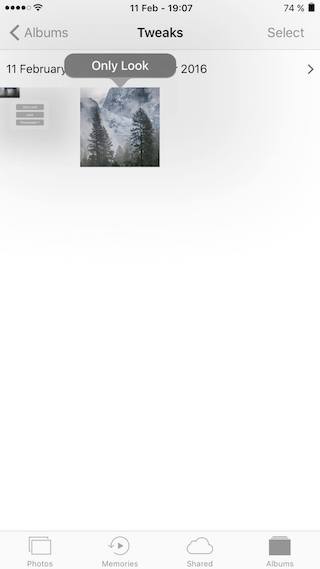
Telt X is an amazing tweak because it prevents unauthorized swipes between your photos. You can get this tweak from the BigBoss repo for free. Currently, it only supports iOS 10.
If you are a new iPhone or iPad owner, taking the steps above will lead you to the right path. The more security you add to your iOS device the harder it’s for anyone to break in.
Let us know in the comment section below what other actions are you taking to secure your iPhone.
the post is must useful
Thanks 🙂
My husband’s iPhone was hacked recently. All of his photos and documents was deleted but the Contacts app was fine. I called T-Mobile and they said he probably messed up with the settings instead. What do you think?
Is someone hacking my iPad because the stupid screen keeps flashing and the error would often popup.
If you really want your device to be secured from threats and hackers then you must take precaution while you give your device to others.
Install cydia