Like most people, I found the Apple Watch extremely useful when it delivers notifications and incoming messages right to my wrist so that I don’t have to pull out my iPhone. Not to mention, you can also reply to some of these notifications. For example, a text message from your friends.
But for some odd reasons, the notification systems stopped working on my Apple Watch for the past few days. I usually receive notifications from social media apps such as Facebook and Instagram regarding who likes or comment on my pictures. However, none of that would show up on my Apple Watch as a notification anymore.
If You’re Not Getting Notifications on Your Apple Watch
When notifications are not showing up on the Apple Watch, it partially defeats the purpose of having it. The guide below aims to help you troubleshoot this problem.
Check for Do Not Disturb
If you have enabled Do Not Disturb on your Apple Watch, all notifications will be sent to the iPhone instead. Same thing happens when your watch is locked.
To turn off Do Not Disturb on the Apple Watch:
- Swipe up from the watch face
- Tap on the moon icon with a transparent background
When the moon icon becomes white, and the background color becomes purple, it means Do Not Disturb is off.
Custom Notification Settings
When both devices are paired together, whatever your Apple Watch receive will reflect upon the iPhone. For example, if you set the notification settings for the Mail app to only show VIP emails, then your Apple Watch will also do that as default.
You can adjust the settings like this:
- Go to the Watch app on your iPhone
- Head over to My Watch > Notifications
- Pick an application and choose either Mirror my iPhone or Custom
When choosing Mirror my iPhone, it will only show notifications that usually go to the iPhone. Refer to the example above. Users can also choose Custom, which means they get to customize their notification system.
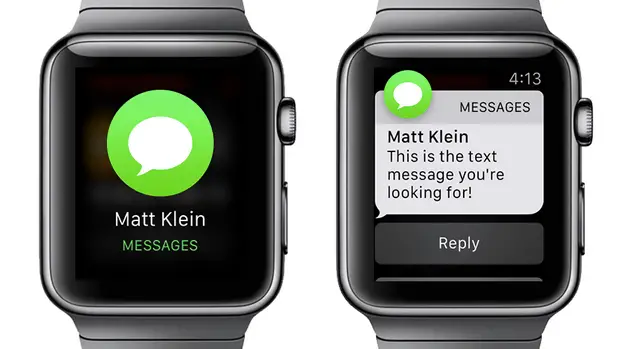
Turn Off Cover to Mute feature
Another feature that may cause your Apple Watch to fail at showing notifications is Cover to Mute. When this option is enabled, you won’t get any push notifications.
To disable Cover to Mute on your Apple Watch:
- From the Watch app, go to My Watch
- Tap on Sounds and Haptics
- Toggle Off for Cover to Mute
If Your Apple Watch Is Showing Duplicate Notifications
How ironic right? At one point you stopped getting notifications entirely on your watch. And now, it’s showing one type of notification but twice the amount.
If you notice a duplicated notification is being shown on the watch, here’s how to fix that issue.
Disable Wrist Detection
There is a feature on your Apple Watch called Wrist Detection. When off, all notifications will be delivered to both devices. Therefore, users will be alerted of the same thing twice.
Luckily, there is a quick fix to this. Read along and find out.
- On your iPhone, launch the Watch app
- Go to My Watch > General > Wrist Detection
- Toggle the feature on
From now, notifications will be sent to one of the devices that is not locked or off.
I ordered this stupid product over two months and these idiots have still not sent it!! NEVER AGAIN!!!!!
The apple watch?
My Apple Watch wasn’t sending me any notifications at all until I turned off wrist detection. Now I get texts and calls, but I still can’t get the activity or breathing notifications. Is there some way I can fix this, in the Apple Watch app for the phone, it says the notifications are on for those apps, but it still won’t send them to me.
there is no more wrist detection.
now, how can I get notifications on aw when iphone is in use?
im having the same issue I just bought this damn thing
I FOUND WRIST DETECTION its under passcode on the actual watch
Thank YOU, Mike!
None of this fixed the problem. I’m still not getting most alerts on my watch.
My problem is the sound wont work when i get a text
On my apple watch. It use to always work until today
Try resetting all the Settings.
Don’t get sounds or heptapics when recieveing messages
Same happened to me. You find a resolution?
Try Locking your phone
My apple watch is giving me the red notification dot but I can’t swipe down to see them. I also can’t swipe up to look at settings. No swiping at all. Not sure what to do.