Losing your mind over an Apple Watch that keeps on freezing and crashing? This is our ultimate guide on how to make it work again.
In the past, we talked about multiple incidents where the apps on your Apple Watch might not work, or the device just stopped working altogether. Usually, a quick restart will resolve such problem. However, if you already did that and your watch still freezes at times, there are a few more things you should consider doing.
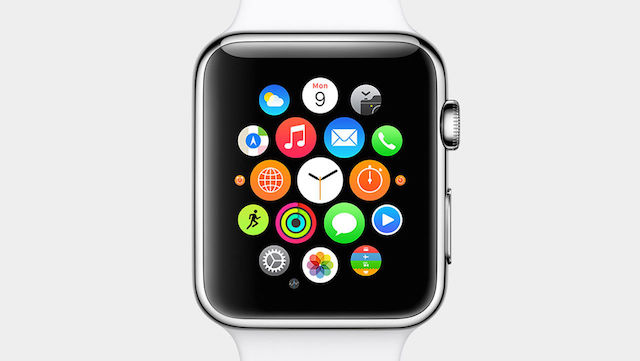
Frozen app? Try force closing it
Users often blame their Apple Watch when one of the application stopped working. In this case, it either crashed or become unresponsive. Little did they know the system is functioning fine but the app isn’t.
If you read this post, you know that even popular apps like Instagram and Facebook go through this phase. The best way to troubleshoot this problem is by forcing your app to close.
Force an app to close on the Apple Watch
- Press and hold the side button right below the Digital Crown
- Wait until the power down menu appears
- Let go of the button from Step 1
- Now repeat the process again by pressing and holding on the side button
The last step will eventually quit the problematic app on your Apple Watch.
Apps Are Fine, but My Apple Watch Is Freezing
If that’s the case, you should start off by restarting your watch.
To restart an Apple Watch:
- Press and Hold on the side button
- The slider will appear on the screen, drag the Power Off slider to the right
- Turn your Apple Watch back on
If you do not see the “Slide to power off” screen, it means your Apple Watch is not responding. In that situation, you should consider doing a hard reset. If your watch won’t turn on, click here.
Hard resetting an Apple Watch
- Press and hold the Side button and Digital Crown at the same time
- Keep it still for 10 seconds
- Wait for your screen to go off then let go of both buttons
You will see your watch turning back on.
Still not working? Damn, it seems like we’re approaching our last option.
Factory Reset Your Apple Watch
This may sound serious, but it’s no big deal. If we have to come down to this last step, it means there is something wrong with your software or settings. Instead of figuring which one is causing the issue, let’s revert everything back to how it once was.
A clean slate work for everyone, especially people who have a lot of custom configurations.
Restore Your Apple Watch to Factory Settings
- On your watch, open the Settings app
- Go to General > Reset
- Tap on Erase All Content and Settings
- Enter your passcode (if needed) and confirm
You should make a backup beforehand.
If you want an alternative to factory reset, you could try unpairing. This will eventually remove everything from your Apple Watch as well. However, it automatically makes a backup of your watch for you. That way you don’t have to do it as a separate step. Just make sure your iPhone is within range when performing these steps.
Other recommendations:
- Update both iOS and watchOS to the last version
- Make an appointment to the Apple Store if things get serious
My Apple Watch series 2 is facing a nonresponsive screen problem as well as some laggy issues. The issue started when i first updated to watch OS 3
I’ve done a full reset of the watch 4 times now. The past 3 times did get the device to run smoothly. However this time, even without restoring from iCloud it shows the same problem. Any guidelines on how to fix this?
My watch is frozen with the apple photo screen plz help
My watch won’t turn on. It’s frozen. Can’t even restart.
Facebook doesn’t crash as much, especially since its recent weekly update.
Since i upgraded, the mail app is often non responsive or completely crashing. The same happened with safari, but not so often like mail…
My apple iwatch is frozen on the screen choosed language & manage and will not allow me to restart.