For many invested in the Apple ecosystem, the Apple Watch is an essential item on the checklist. Luckily, setting up your new watch is a pretty straightforward process. In the following guide, we will show you how to pair your Apple Watch to your iPhone. Additionally, if you wish to unpair your Apple Watch at any time, the necessary steps will be outlined.
How to Pair Your Apple Watch

When setting up your new Apple Watch, you will need to pair it with your iPhone. Since you are pairing your watch with its first iPhone, unpairing from another device is thankfully not required. As a result, pairing your devices will be easy:
1. First, ensure both your iPhone and Apple Watch are turned on
Accordingly, this allows both devices to communicate with each other during the setup process.
2. Using your iPhone, download the Watch app
Next, if you do not have the Watch app installed, download it from the iOS App Store [direct link]:
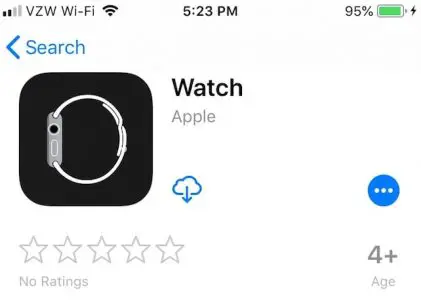
By default, iOS 11 and newer ship with the Watch app installed. If you deleted it in the past, it is necessary to reinstall it. As with any app installation, the process is very quick. Most of the remaining steps to pair your Apple Watch with be completed using the Watch app.
3. Open the Watch app and tap “Start Pairing”
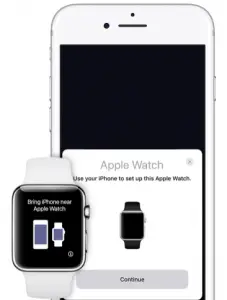
On devices running iOS 11 or newer, a card will automatically appear on screen. This will prompt you to confirm the pairing process. After making sure your Apple Watch and iPhone are in close proximity, tap Continue on your iPhone.
4. Hover your iPhone’s camera over your Apple Watch
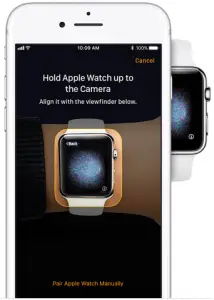
The Watch app and your Apple Watch use QR code scanning to pair your devices. Thankfully, this makes pairing very easy to do. Your Watch app will open the camera, prompting you to line up your Apple Watch underneath. Your iPhone will ask you to align your watch within the highlighted area for proper scanning.
5. Set up your Apple Watch as new, or restore from a backup
Next, the Watch app will ask you to set up your watch as a new device, or restore your data from a backup. If you have a previous backup from an older Apple Watch, you may carry this data over to your new one. In either case, follow the on-screen instructions. If you want a fresh start, setting up as new is the best option.
6. Follow the setup instructions to configure your watch
Next, the Watch app will guide you through the rest of the setup process. You will have to choose your preferred settings, including Apple Pay usage, enabling Siri, and creating a passcode.
Afterwards, your Apple Watch will display the Apple logo with a surrounding ring. Wait for the ring to close. Finally, you will be ready to use your Apple Watch!
How to Unpair Your Apple Watch
Learning how to pair your Apple Watch was pretty easy. However, you might also need to unpair your Apple Watch down the line. If transitioning between phones, you will first need to unpair your watch from your old device.
Note: Unpairing your Apple Watch will delete all associated data on the watch. To preserve your data, please backup your Apple Watch prior to following these steps.
1. Open the Watch app and locate your watch
First, you will need to access your Apple Watch within the Watch app. Open the app and tap iPhone, choose your device at the top of the list, and tap the “i” symbol beside the thumbnail. Tap Unpair Apple Watch.
2. If needed, disable Find my Apple Watch
Next, Watch will ask you to enter your iCloud password to disable Find my Apple Watch. For security reasons, you must turn this feature off before disconnecting your devices. After doing so, the unpairing process will continue automatically.
3. Wait for your Apple Watch to Finish Unpairing
This process can take up to 30 minutes or more to complete. You will see the Apple logo on your watch’s screen, with a ring around it. This graphic may flash multiple times during the unpairing process. When the ring closes completely, the process is complete!
On your Apple Watch, you will see the “Welcome to Apple Watch” message to confirm your unpairing. If you wish to pair this watch with another device, or re-pair it, follow the steps above.
Thanks for reading! Following the above steps detailing how to pair your Apple Watch, you will be able to configure your devices successfully. As a bonus tip, you can use your Apple Watch to play games. If you are a Pokémon GO fan, you can learn how to get started here.
What if I already sent the phone that my watch paired with back to Verizon? How would I unpair it from that phone so I can pair it to my new phone?