What’s the point of setting up an alarm clock on your iPhone when it’s not going off every morning? According to an article on Thought Catalog, sleeping is one of the best things you can do, and even at one point, everyone was encouraged to do so at school or even at work. The only thing that can stop us from keep on sleeping is an alarm clock.
With most smartphone nowadays, this feature is built-in. While the default Clock app on your iPhone doest includes the alarm function and even much more such as Stopwatch and Timer, sometimes it doesn’t work as we want it to. There are instances where my iPhone alarm wouldn’t work or go off even though I distinctly remember turning it on the night before.
If the alarm clock on your iPhone keeps acting up like this, it could lead to serious consequences. In this post, we will show you how to fix that.
Can’t Hear Alarm Goes Off
If you usually hear some sound coming out of your iPhone, but it was too quiet to wake you up fully, then something is wrong with the volume level. It becomes a little complicated when there are two types of volume on your iPhone. They are Ringer and Media.
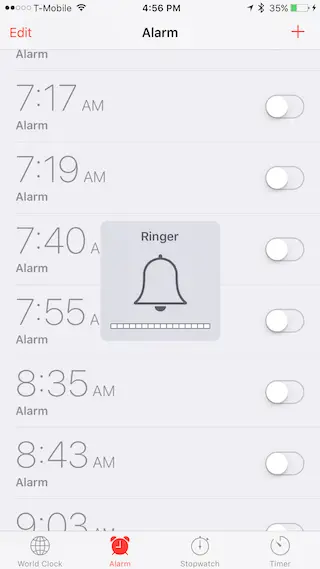
Media volume is responsible for the sound of videos, games, and music. Ringer volume, on the other hand, take care of notification sound, alerts from your iOS system, and most importantly the alarm clocks. Now that you know the different check if the Ringer volume is set to the highest or close to that level. If it’s not, then make appropriate changes to it.
iPhone Alarm’s Sound Set to None
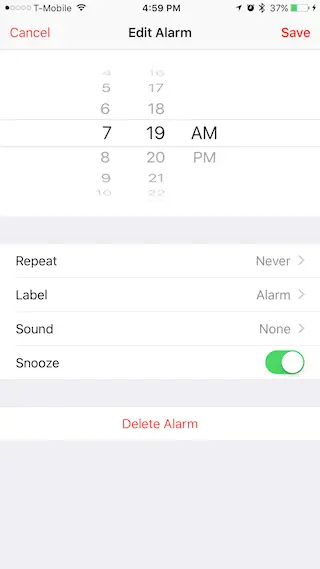
Some people like to customize the sound of their alarm clock. But little did they know it can easily be misconfigured. For example, the other day I was choosing a custom sound for my alarm, but then the next morning I checked, and it was set to None.
This shows that your iPhone alarm did go off, but no selected song comes with it. As a result, the device wasn’t able to wake you up. To double check such settings, tap Edit on the top left-hand corner and pick an Alarm. Tap on the Sound option and make sure it doesn’t say None.
More Troubleshooting Tips:
There are multiple solutions to this problem, but unfortunately, we do not know which one will work for you. Follow the ones you have not tried yet.
- Update to the latest version of iOS: This bug is particularly occurring on iOS 10 – 10.1.1. Make sure that you are above those versions. We recommend that you get the newest firmware (currently iOS 10.3.1) by going to Settings > General > Software Update.
- Delete all the alarms and recreate them. Open the Clock app and delete all the alarms you have created in the ‘Alarm’ tab and then re-create them again by tapping on the ‘+’ icon in the upper right corner.
- Hard Reset your iPhone: Press and hold the power button and the home button (volume down for iPhone 7 and 7+) and until you see the Apple logo.
- Unmute your device and turn the ringer volume up: Make sure that the mute switch on the left side of your iPhone is up. Moreover, the ringer volume should be maxed out in Settings > Sounds.
- Play sounds from YouTube or try changing ringtone and see whether the speakers are working or not.
- Reset or Restore your iPhone: You can do so by going to Settings > General > Reset > Erase All Contents and Settings and enter your password. ALL THE DATA WILL BE ERASED SO TAKE A FULL BACKUP IN ITUNES.
Alarm clock not working after Jailbreak
It’s great to know that your alarm clock was working normally before you decided to jailbreak your iPhone. If this happens as soon as your device is jailbroken, you might want to re-jailbreak it. A user from Reddit recently reported that their alarms would randomly stop working.
He then commented:
Since restoring I haven’t had any problems with the alarm…
There you have it, a possible solution if the app is not working for you.
If your iPhone doesn’t ring
When your iPhone is in Do Not Disturb mode, the ring functionality will be turned off. Furthermore, any incoming calls will go straight to the voicemail.
If this is what you’re experiencing, go to Settings > General > Do Not Disturb and reconfigure it.
Besides from all of that, I can’t think of anything else to help. Good luck!
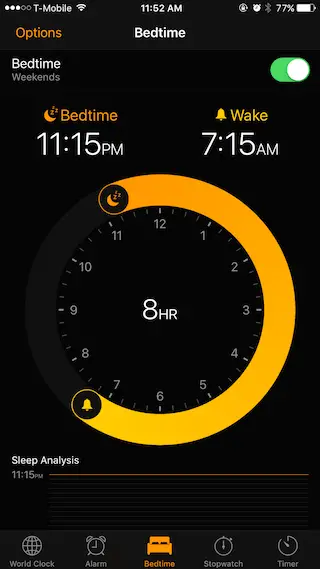
I’m seeing that if multiple alarms are set, perhaps minutes apart, and you sleep through the first one, when the second begins, it will stop making sound from the first. In other words, Alarm 1 set to 7:00, Alarm 2 set to 7:05. Sleep through sound of Alarm 1 until 7:05. Once Alarm 2 ‘goes off’ silences Alarm 1, and no sound at all after that point.
I’d like to see the phone not allow the alarm to be turned off with the home button, but actually force the user to purposefully unlock the phone, go in to the clock feature, and disable the alarm there. I’m a zombie in the morning and have inadvertently turned the alarm off with the home button, only to wake up 20, 30, 60 minutes later in a panic, wondering why my ‘snooze’ didn’t work.