The “Not your AirPods” or “Not your AirPods Pro” error occurs when your AirPods are not properly connected to your iPhone or iPad. This can happen for several reasons, including:
- Your AirPods are not charged.
- Your AirPods are not in range.
- Your AirPods are not properly paired.
- Your iPhone or iPad is not updated to the latest version of iOS or iPadOS.
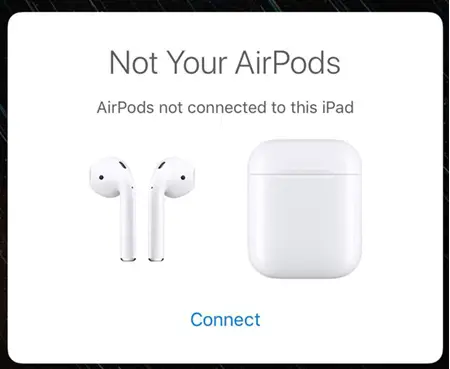
This article will help you fix this issue so you can enjoy uninterrupted music without any worries.
Here are some of the most effective solutions.
Solution 1: Make Sure Your AirPods Are Charged
The first thing you should do is make sure your AirPods are charged. If your AirPods are not charged, they will not be able to connect to your iPhone or iPad. To charge your AirPods, simply place them in the charging case and connect the case to a power source.
Solution 2: Properly Pair Your AirPods
If your AirPods are not properly paired with your device, they will not be able to connect. To pair your AirPods with your iPhone or iPad, follow these steps:
- Open the lid of your AirPods case.
- Press and hold the button on the back of the case until the LED light on the case starts flashing white.
- On your iPhone or iPad, go to Settings > Bluetooth.
- Find your AirPods in the list of available devices and tap on them to connect.
Solution 3: Disconnect AirPods From Unknown Devices
Did you let someone borrow your AirPods recently? That can be the culprit, especially if the AirPods are still connecting to another device (other than your own).
Tell your friend or family member to turn off their Bluetooth connection or disconnect their iPhone from your AirPods.
- Go to Settings > Bluetooth.
- Tap on the name of your AirPods.
- Select the “i” icon and tap Forget This Device.
Once your AirPods have been disconnected from another source, you can connect it to your iPhone again.
Solution 4: Reset your AirPods
If none of the above solutions work, you may need to reset your AirPods. To reset your AirPods, follow these steps:
- Put your AirPods in their case.
- Press and hold the button on the back of the case until the LED light on the front of the case starts flashing amber.
- Release the button and then press and hold it again until the LED light flashes white.
- Your AirPods have now been reset, and you can try connecting them to your iPhone or iPad again.

Solution 5: Reset Bluetooth Connection
Maybe the Bluetooth setting on your iPhone is a bit buggy. No worries, you can quickly reset it.
- Open the Settings app.
- Tap on Bluetooth and disable the toggle.
- Wait about 30 seconds and turn it back on.
I hope this article helped you eliminate the “Not your AirPods” popup error.
For AirPods Pro users, you may experience a similar message. The troubleshooting tips above can be applied to your model.