With iOS 14 or later, users with an iPhone or iPad can finally record their screen natively.
This means you no longer need to jailbreak your device or use a third-party app.
To enable screen recording, go to Settings > Control Center > tap the Add button and then select the Screen Recording option.
Recently, some iPhone users have noted a problem with their native screen recording feature.
Here is the error that was reported.
Screen Recording failed to save due to: -5831
If you’re experiencing the same issue with your iPhone screen recording, try the following solution.
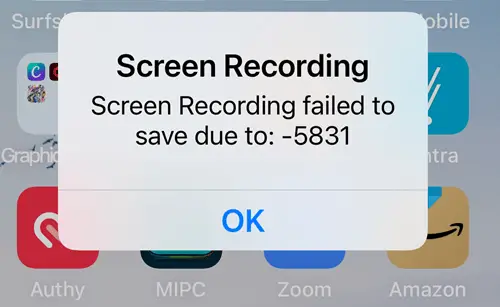
How to Fix Screen Recording failed to save due to -5831
- Go to your Photos app. Give it a quick clean-up if you have more than 500 photos and videos. Delete some pictures and videos that you don’t need. This will provide some space for your screen recordings.
- Open the Settings app on your iPhone.
- Go to Screen Time > Content & Privacy > Restrictions.
- Continue by tapping on Content Restrictions > Game Center.
- Set Screen Recording to Allow.
Now you can try to screen record again. Once done, tap on the Screen Recording button to save your clip.
To sum it all up:
There are a few things that can cause this error when trying to save a screen recording on your iPhone. First, make sure you have enough storage space available. If you’re low on storage, try deleting some unnecessary files or apps to free up space.
Next, check for any software updates and install them if available. Outdated software can often cause problems like this.
If neither of those solutions works, try restarting your iPhone.
Finally, if none of those solutions work, you may need to factory reset your iPhone and start fresh. This should only be done as a last resort, as it will delete all your data and settings.