We use our phones to consume many different types of media on a daily basis. When watching videos or discreetly listening to music on the go, plugging in your headphones is a necessity. Thankfully, we can control our headphone volume directly by using the volume buttons. Unfortunately, some users may find their iPhone stuck in headphone mode after listening.
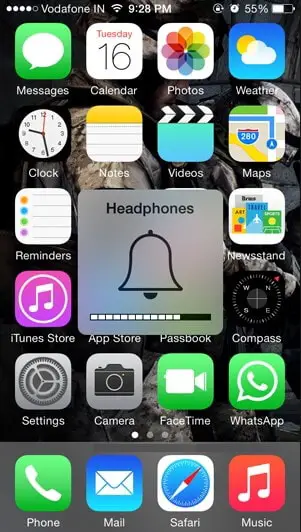
Not being able to adjust your phone’s volume, though headphones are no longer plugged in, can be quite frustrating. In this guide, we will help you diagnose and hopefully solve this problem.
iPhone Stuck in Headphone Mode: Software Issues
The easiest troubleshooting step you can take is to rule out software problems first. From time to time, bugs within iOS may prevent your device from working properly. iOS may not recognize that you have disconnected your headphones. Both wired and wireless sets can cause this problem.
Reboot your device
One of the quickest ways to eliminate pesky software bugs is by turning your device off and back on again. It has become somewhat of a tech-support cliché, but power cycling your iPhone can be a reliable way to fix random issues.
To reboot your device, use one of the following methods:
1. Open Settings > General, and select “Shut Down” at the very bottom
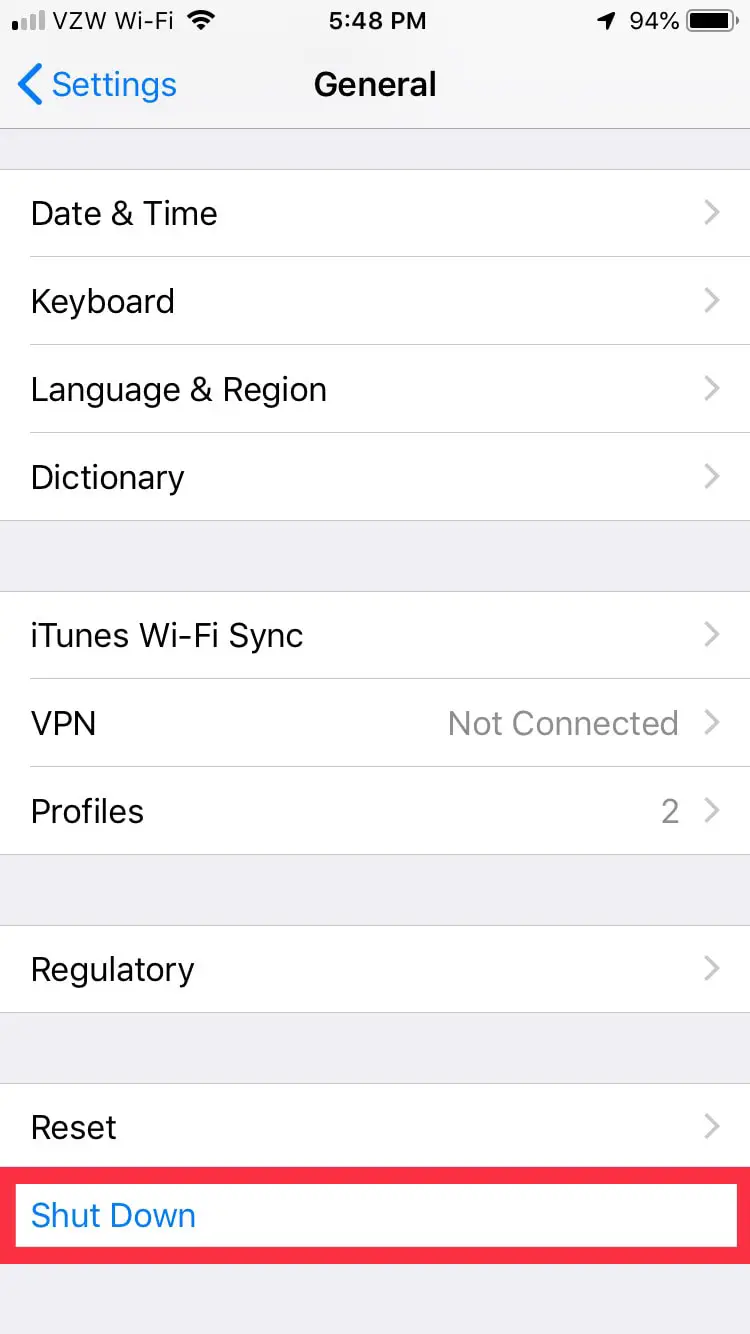
You may decide to reboot from within Settings. Tapping Shut Down will successfully turn your device off. This process can take up to 20 seconds to complete, which is completely normal. As usual, restart your device by using the power button.
2. Reboot using the power button
Simply hold down the power button for 5 seconds, which will unveil the slide to power off prompt. Drag the power button icon completely to the right and release. The following process will take up to 20 seconds to complete.
Clear your device’s RAM
Your iPhone may be acting up due to a stuck background process. Although iOS is very good at managing itself, problems can still occur.
Clearing your iPhone’s RAM will terminate many active processes, which can sometimes hamper performance. It never hurts to give this option a try should your iPhone be stuck in headphone mode.
1. Hold down the power button for ~5 seconds
This will cause the power off slider to appear. This is desired.
2. Hold down the home button until iOS returns you to the home screen
When this happens, iOS has successfully cleared the RAM. Keep in mind that this will not harm any data on your phone in any way. If you had apps running before doing so, you can verify success by hopping back into an open app. iOS will refresh that app’s content, along with the content of other apps.
Hardware Issues
When you find your iPhone stuck in headphone mode, hardware problems can often be the culprit. Headphones utilize the headphone jack (iPhone 6S and older) or the lightning port (iPhone 7 and newer). Note that the following only applies to wired headphones.
Our phones spend a lot of time in our pockets as we travel. Just like these pockets can collect sand and lint, the ports in our phones can do the same. Since these are exposed holes, things like dirt, fuzz, and other debris can accumulate within them.
This debris can become impacted within the port, fooling your phone into thinking a connector is inserted. It may be necessary to clean these ports out – with the right tools.
The toothpick method

The best tool to use to clean out your ports is a toothpick. Try to avoid using sharp, metallic objects like safety pins. The sharp metal end can scratch the gold connectors within these ports, causing damage and further problems.
If possible, shine a flashlight into your port to illuminate debris. Once you see what is stuck in your headphone jack or lightning port, it will be easier to remove. Very carefully insert your toothpick and scrape the debris away from the bottom of the port. Slowly extract the material, avoiding unnecessary scraping of connector pins.
Test your success by using the volume buttons on your phone. If the volume indicator displays “Ringer” or something other than Headphones, you are in the clear.
Possible Damage to the Jack or Port
It is also possible that your headphone jack or lightning port might have suffered some sort of physical damage. This can prevent your iPhone from functioning properly. If you find find your iPhone stuck in headphone mode, here are some potential causes of port damage:
Water damage
Water damage to your device’s connectors can cause your device to malfunction. Using a flashlight if needed, check the water damage indicators within your ports. If you see pink or red, that is bad news – your phone’s port may be compromised. Water can cause corrosion and other issues if it invades your device further.
Stress damage
How you treat your device can influence the lifespan of your jack or port. Perhaps you inserted something foreign into the port, or scratched the insides of the port. Doing so can damage these connections, and negatively impact how your device functions.
Cords are always sources of annoyance when it comes to portable devices. While on the go, you might elect to keep your headphones plugged in, wrap them around your iPhone, and throw it all in your pocket. Unfortunately, this can cause issues with stress on the port or jack.
Consider that you sit, stand, stretch, and do other activities that can place stress on your pockets’ contents. If your headphone connector bends repeatedly within the port, it can loosen it. This can damage the connection to the motherboard, the “brain” of your device. Of course, that can present problems with headphone mode.
Should your devices suffer damage, it may be necessary to seek a repair. If you do not possess the technical knowledge to repair your own devices, consult Apple or an authorized service provider.
With any luck, these suggestions will help you make headway when troubleshooting your device. If you find your iPhone stuck in headphone mode in the future, please keep these helpful tips in mind.