Have you ever just sat down at your Mac and wanted to accomplish a task only to be bombarded with tons of notifications and noises?
It’s pretty distracting for sure! Sometimes we just want to be left alone and not have those pesky notifications.
An easy way to accomplish this is to turn on the “Do Not Disturb” setting on your Mac.
How to turn on Do Not Disturb on Mac might not be as obvious or easy to find as it is on an iPhone.
Once you find out how to turn on Do Not Disturb on your Mac, make sure you check out the personalization options to fit your preferences
In this quick tutorial, we will show you how to turn on Do Not Disturb and how to get the customization screen on your Mac desktop computers
How to Turn on Do Not Disturb on Mac
1. Go to the top right of your desktop and click on the notification center icon.
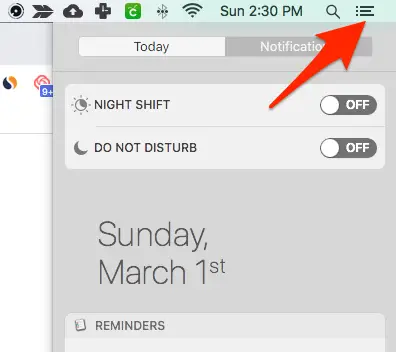
2. Click on the “Today” tab and make sure to scroll up. Sometimes the Do Not Disturb button is not showing right away at the top. Scrolling up will reveal the button.
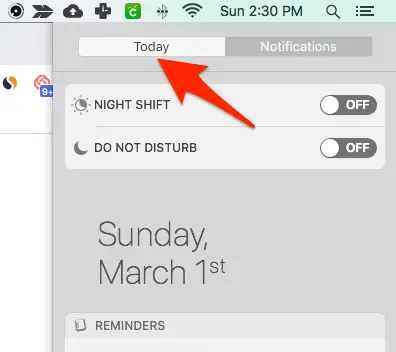
3. Click the button on the right to turn on Do Not Disturb for Mac
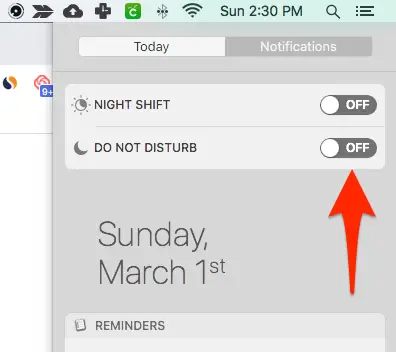
That is the full process of how to turn on Do Not Disturb for Mac. It is definitely a little bit harder to find on your Mac desktop or laptop.
This is the quick way to turn on Do Not Disturb for Mac.
Customization options when Turning on Do Not Disturb on Mac
Apple has added some wonderful options for Do Not Disturb on Mac.
If you are the type of person that wants your desktop to turn on Do Not Disturb during your work hours, there is an awesome option for that.
Working from 8 am to 5 pm? You can set Do Not Disturb to turn on and off during those times. This really allows you to customize the Do Not Disturb feature to fit your schedule.
There are some great Do Not Disturb customization options for teachers or instructors.
If you are frequently mirroring your screen to a TV or Projector for others to see and don’t want any notifications or interruptions.
There is an awesome option to turn on Do Not Disturb on Mac during those times.
So if you only need Do Not Disturb for a couple of minutes or hours, turn it on and off with ease or tinker with the customization options.
This is how you do it!
Customizing Do Not Disturb for Mac
If you are looking for more customization options for turning Do Not Disturb on and off on your Mac follow these steps:
1. Open “System Preferences” from your Apple icon at the top left of your Mac or your Applications folder.
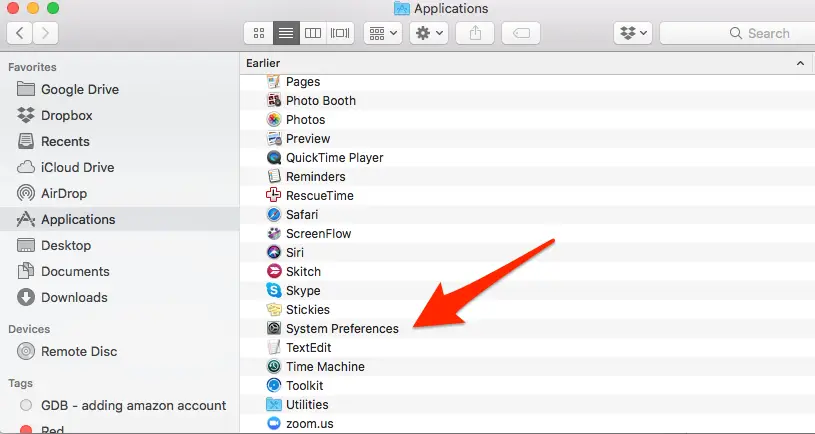
2. Open the Notifications icon at the top right of the System Preferences screen.
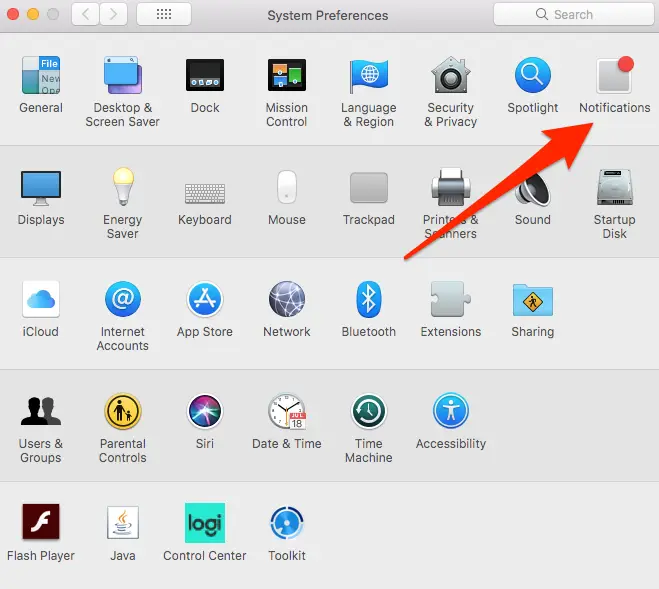
3. There will be multiple options to choose from allowing you to set the times Do Not Disturb turns on and off.
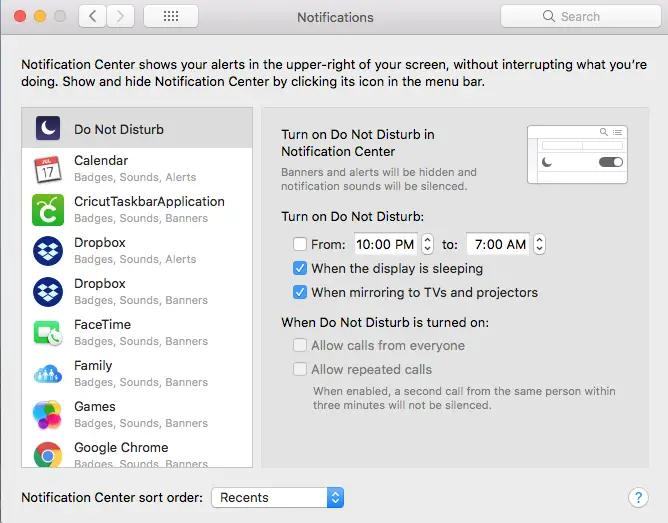
With the options menu available it makes turning Do Not Disturb on and off easy on your Mac.
If the Do Not Disturb feature is on and you aren’t sure why, make sure to check out those customazation options to see if you have a time set for the Do Not Disturb setting to turn on.
Whether you are using it for business purposes or just wanting to be left alone, use the Do Not Disturb setting on your Mac as you see fit.
Hopefully, this small tutorial helped if you are having trouble figuring out how to turn on Do Not Disturb for your iMac.