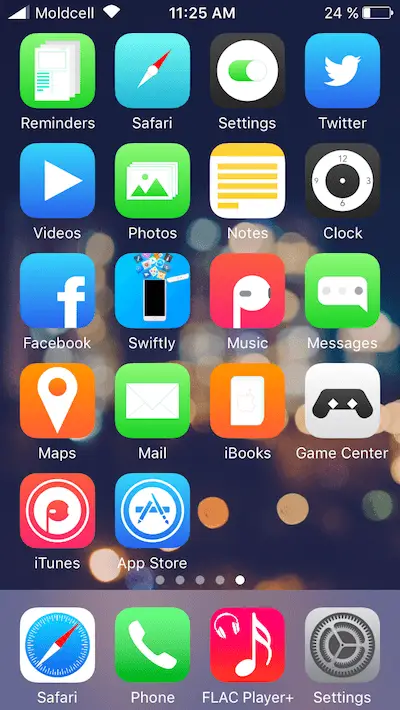Three things usually occur when I try to theme my iOS device: changing the wallpaper, moving the icons around, and delete or hide the stock app’s icons.
And if I’m not mistaken, that is pretty much all you can do in term of changing the style of your iPhone or iPad. Don’t get me wrong; I’m thankful for all the features that Apple has provided. However, it’s not enough to fulfill my creativity.
Have you ever thought about going beyond just changing the background wallpaper? If yes, this tutorial will show you how to partially install custom themes without having to jailbreak your iPhone. Since it’s non-jailbroken, the sites featured below will only let you theme the icons on your home screen.
iSkin
Made by TooliPhone, iSkin has a lot of themes, and you can choose any of them to download on your non-jailbroken iOS device.
Here’s a tutorial how to use iSkin:
- Open this page on your iPhone
- Click on a theme you would like to try.
- Click on “Application icons”
- Select the applications you would like to be themed.
- Optional: rename the custom icons if you speak a different language and would like the icon labels be named with your native language.
- Click “Generate theme”
- You’ll be redirected to the Settings app. Click Install and enter your passcode if you have one set.
- The app icons will now appear on the last page of your homescreen. Move the original apps to a folder, and replace them with the custom icon on your homescreen.
Want to learn more about iSkin? Check out our in-depth guide here. Pretty easy, right? Ok, let’s try the next theme engine! And also, here’s a screenshot of the icons being added to the homescreen.
![]()
SwiftlyThemes
SwiftlyThemes is a modern, lightweight and fast theme engine for your iPhone and iPad.
To install SwiftlyThemes:
- Open the Safari browser app and visit this page
- Click on the “Download Todays Version” button at the bottom of the page.
- You’ll be redirected to another page. Click on the download button.
- You’ll be redirected to the Settings app. Click install to continue
- Now, you’ll see the SwiftlyThemes icon
- Open the app, click browse and select a theme.
- Click the download button, then tap on the Install button
- You’ll be redirected to an advertisement. Wait a few seconds and click Skip Ad, after this go to the previous page and wait.
- Press install in settings and enter your passcode if you have one set.
- On the homescreen you’ll see an icon called iNSTALLER. Open it and wait.
- Press install in settings and enter your passcode if you have one set.
- Go to homescreen, and move the icons where you want them to be.
- Hide the original icons in a separate folder.
Also, here’s a screeshot of some SwiftlyThemes icons installed on my iPhone!
iCustom
Unlike the previous sites, iCustom allows you to replace the app’s icons on your home screen with your custom pictures.
- Open this page in your browser
- Click on the Start Now button
- Choose a photo
- Choose an application.
- Click “Let’s GO!”
- Click Open Popup
- Click the share button and select add to homescreen in your Safari browser.
- You now have a custom icon on your homescreen!
Here’s a screenshot of a custom icon installed on my iPhone
![]()
iEmpty
Already tired of just changing the icons? Let’s try something a little bit different. iEmpty is a tool which lets you customize your home screen by leaving blank spaces between icons.
- Go into editing mode on your iOS device, swipe to the last (blank) home screen and make a screenshot.
- Open this page in your browser and click add.
- Select choose file, select the screenshot earlier and click upload photo.
- Now, click on the icons which appeared on the wallpaper on the website, and add them to your home screen.
- After clicking the icon, press share and add to homescreen.
- Move the icon to its place.
Here’s a screenshot of iEmpty running on my iPhone:
![]()
As you can see, it’s possible to theme your iOS device without jailbreak. However, almost all the theme engines above perform an identical job. Now that I think about it having a jailbroken iPhone is always good since you get to break free from Apple restrictions.