A lot of users recently told me that they finally found the cause behind their slow iPhone and why it always show “Not Enough Storage” every once in awhile.
They blamed the “Documents and Data” in the Settings app. This is entirely true, but that doesn’t mean you have to throw away your old iPhone and upgrade to a bigger storage.
What is Documents and Data on your iPhone?
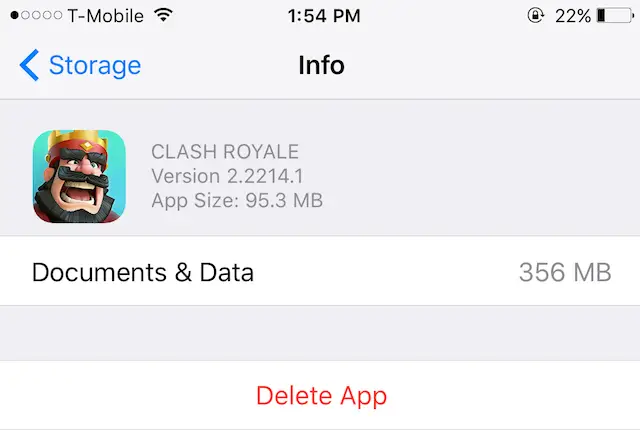
When you first purchased an iPhone or iPad, it usually operates very smoothly. As time goes by, you start to feel a little laggy and unresponsive in some settings. This happens because the cache has built up on your iOS device.
What’s Cache? Cache is a place to store temporary information in a computing system.
For example:
Internet browsers like Safari and Chrome use cache to store information of the site you visited. Allowing the browser to pull up the data faster the next time the site request it. This allows better performance and faster loading for frequently visited web pages.
In return for better loading time, cache files will be stored in your Documents and Data folder. That’s why sometimes their weight would be in GBs. Cache isn’t the only thing in that folder. As the name suggested, it also has other documents and elements of an application or website.
How do I locate my Documents & Data?
You can surely find out the size of your Document and Data for each app by going to Settings > General > Storage & iCloud Usage > Manage Storage > and then choose an app, but you won’t be able to see a list of individual files.
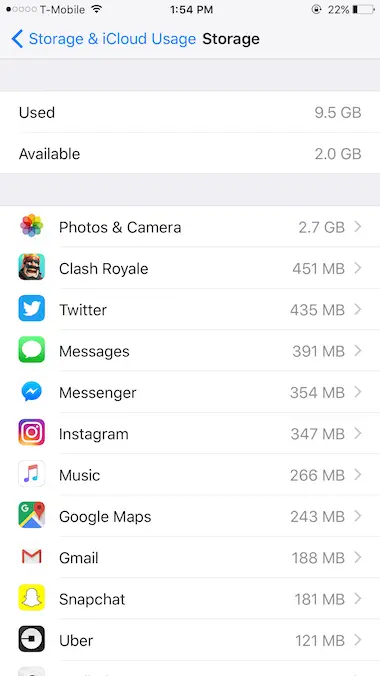
As you can see, Apple doesn’t even allow an option to reset these Documents & Data to free up some space.
Fortunately, there is a Cydia tweak called CacheClearer that allows you to perform such action.
How to Clear iPhone App Cache and Data
- Launch Cydia
- Go to Sources > Edit > and add http://rpetri.ch/repo
- Install CacheClearer > Confirm
- Respring
When done installing, open your Settings app and go to General > Storage & iCloud Usage > Manage Storage.
The applications that you see on this screen are displayed in order based on their size and data. Of course, the first few applications that you see will be probably the one that you may want to clear cache and delete junk files out of.
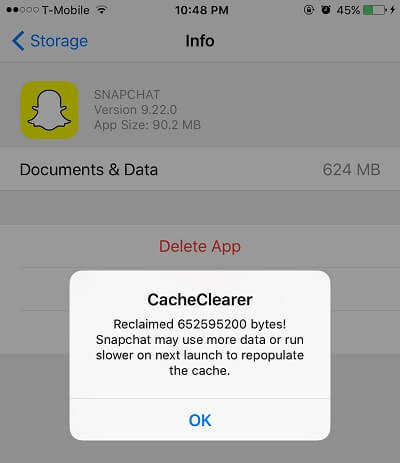
To do that, tap on the app and you will see two new options added. Usually, you would only see Delete app. But now it has Clear App’s Cache. Tap on that and it will do all the work.
Thank CacheClearer we can now remove its cache without hassle.
One more thing: the Reset button
Earlier, I talked about Cache being one of the many files that goes into your Documents and Data folder. When you perform the Clear App’s Cache function, other files will not be deleted.
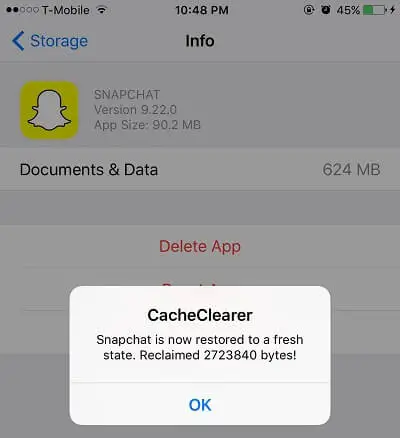
If you want to reset the entire folder, you will need to tap on the Reset App option within the same page. This will put your application back to its factory settings. When choosing this instead of clearing the app cache, it will then remove all existence data including login credentials, granted permissions, and more.
Alternative solutions
The provided method will only work if you have a jailbroken iOS device. In case you don’t want to or can’t jailbreak your iPhone. There are a few good options.
- Delete the app and re-install it from the App Store. This is the same thing as resetting the app.
- Categorize your Camera Roll and delete duplicate or unwanted photos & videos. Don’t you want more storage?
- Disable Photo Stream. Go to Settings > iCloud > Photo Stream and turn it off.
- Sideload iCleaner Pro. This application should help you remove some junk files.
I hope this help, and you should be able to clear a lot of files from the Documents and Data on your iPhone.
I find iMyfone Umate is a very tool to free up space for my iPhone. I use it to clean junks, temporary files, cache and more. It frees up 8 GB space for my iPhone. The most impressive thing is that it can also help compress hundreds of photos on my iPhone without quality loss and help manage large files.
This is amazing. I’m constantly battling with the stupid 16 GB storage man.
Glad to hear 🙂
Thank you so much.