If you have an iPhone and it’s running on iOS 15, you’re probably all too familiar with the dreaded “Calculating category sizes” message in the Settings app.
This issue can be particularly frustrating because it can take a long time to complete, and sometimes, it may not even be able to resolve itself.
When your iPhone fails to calculate the category sizes on the device, you won’t get an overview of the current capacity and know what apps are taking most of the storage.
Whether you’re running out of space or want to keep your device running smoothly, this guide will help you get your iPhone Storage screen back to normal.
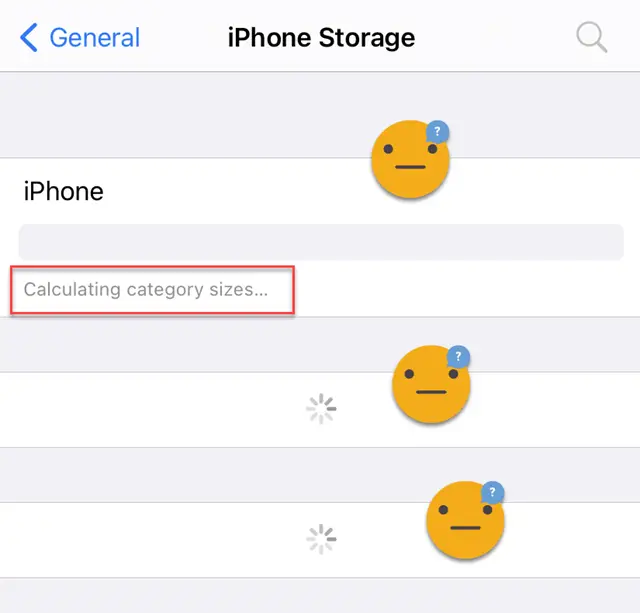
How to Fix iPhone Storage Calculating Category Sizes
When your iPhone cannot calculate the category sizes, it becomes difficult to determine how much storage space you have available on your device. It can also cause your phone to slow down or become unresponsive.
To fix this problem, you will need to force restart your iPhone.
- Press and quickly release the Volume UP button.
- Press and quickly release the Volume DOWN button.
- Then press and hold the side button until the Apple logo appears. Keep holding even if you see the “Slide to power off” slider.
A force restart is commonly used for minor iOS software issues or to turn off an unresponsive device.
Once your iPhone is back on, head back to Settings > General > iPhone Storage. This time, the device should be able to calculate its storage space.