The Apple Watch comes with a built-in Mail app, just like your iPhone. By now, you should have known that. No? That’s okay because you’re not too late to join the party.
The guide below will show you how to take control of your inbox using the Mail app for Apple Watch.
Read Emails
The most prominent feature of the Mail app is checking for incoming emails. To read an email on your Apple Watch, just open the application and give it a few seconds to load. After that, it should present you with all the incoming messages.
Delete Emails

If you found any emails that are no longer important, you can remove them from your inbox. To delete any emails from your Apple Watch, just swipe from the right side and tap on Trash.
Reply to an Email
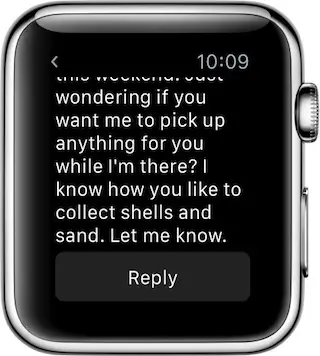
Even though you can’t create and send a new email directly on your Apple Watch, you can still reply to an existence one. Any emails that you sent from an iPhone or desktop that get loaded into your Mail app are “replyable.” While you’re viewing particular email, just scroll down and tap on the Reply button at the bottom of the page.
Mark Email as Unread
Sometimes we come across an important email that you want to remind yourself to read at another time. What’s better to do so then marking that email as unread. To mark emails as unread from your watch, swipe right from the item and select More. Now tap on Mark as Unread. You can also perform the opposite action using the same method to mark an email as read.
Flag Emails
Flagging an email can also be another way to remind yourself to read the message again. To flag your emails on the Apple Watch, use the same More function from the previous step and choose Flag.
I take advantage these features throughout the day, however, not having the ability to create and send a brand new email from the Apple Watch feels very inconvenient. Hopefully, Apple will add this feature to their stock app soon.